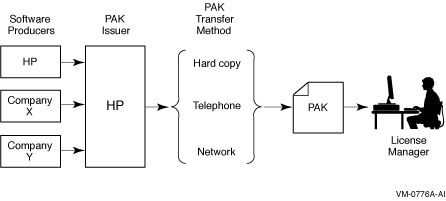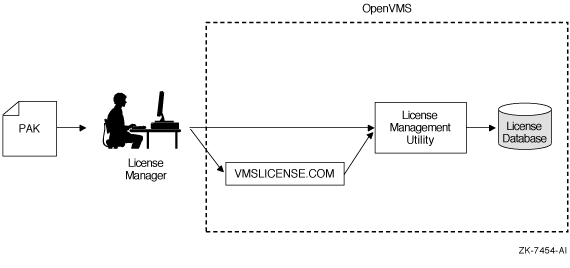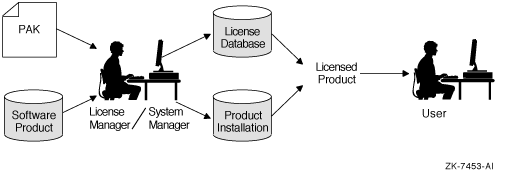|
HP OpenVMS License Management Utility Manual
4.2.2 History Records
Your system maintains history
records. Each history record contains an exact copy of the license record before
modification, the LICENSE command used to modify the record, the issuing username,
and the date and time of modification.
History records accumulate over time and provide a comprehensive audit trail
of all modifications you make to the License Database. Most software issuers,
including HP, require that you retain this information to demonstrate that
you are complying with license terms and conditions.
To display history information, enter the following command:
To create a hard copy, enter the following command:
$ LICENSE LIST /HISTORY /OUTPUT=LICENSE.LIS$ PRINT LICENSE.LIS
|
Over time, LICENSE commands, including the LICENSE START command issued automatically
during system startup, might take longer than usual to execute. This could
be due to an accumulation of license history records in the License Database.
If you notice delays, HP recommends that you purge the history records in
your active License Databases, but only after first preserving this information
in one or more backup locations. Use the DCL command COPY or the Backup utility
to make a copy of the License Database, thereby preserving the current version
of the License Database, including history records.
To purge history records, enter the following command:
$ LICENSE DELETE /STATUS=EXTINCT *
|
Caution
Ensure that you do not omit the /STATUS=EXTINCT qualifier
in the above command. If you do, all license records are deleted, leaving
your License Database empty. |
LICENSE DELETE deletes all history records, making them invisible to subsequent
LICENSE commands.
Creating a new, compressed version of the License Database reclaims the disk
space formerly occupied by the now deleted history records. To create a compressed
License Database, use the DCL Convert utility (CONVERT).
Generally, you obtain both a PAK and the product from a representative of
a company that distributes software. You order a PAK just as you order another
product from HP or another company. HP provides PAKs on paper certificates,
traditional media, compact disc read-only memory (CD-ROM),
or by telephone or network so that you can register product data in the License
Database. LMF needs specific values from a PAK to identify the source of the
PAK and the source of a product.
A PAK comes from a PAK issuer---the LMF name for the entity
that supplies the PAK.Currently, licenses for Alpha
and VAX systems specify DEC for the PAK issuer, and currently DEC is the default
character string when you register a PAK with VMSLICENSE.COM. A PAK issuer
string can also be DEC-USA or DEC-EUROPE to differentiate regions or departments
within HP. For I64 systems, licenses specify HP for the PAK issuer. Other software
vendors provide their own PAK issuer strings with their licenses. LMF uses
the string to differentiate between different sources of licenses.
HP may distribute and issue a PAK for a product that
it does not produce. Thus, LMF also uses a string that identifies a software
producer. A producer is the company that supplies the software product.
Generally, a producer and a PAK issuer are the same. The current default producer
name when you register a PAK with VMSLICENSE.COM is DEC.
The OpenVMS operating system and LMF use PAKs to
authorize most products for use. For example, after you install OpenVMS, you
may have all the software required to use the System Integrated Products (SIPs)
such as networking, RMS Journaling, and Volume Shadowing. To enable a SIP,
register its PAK and load the license (there is no separate installation media).
Even when you receive multiple software products on one HP CD-ROM,
register a PAK for each product to enable the software.
Some products follow the older product distribution and license approach,
providing installation kits that include distribution media and documentation.
If a kit does not include the PAK, order it separately.
Figure 4-1 illustrates
the PAK transfer process.
Figure 4-1 PAK Transfer Methods
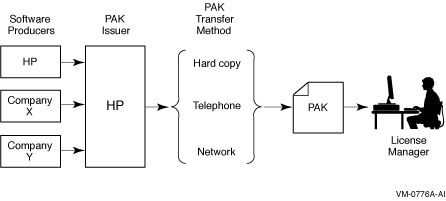
4.4 Registering Licenses
To run most HP software products, including the OpenVMS operating system,
you must first register the product license in the License Database and then
load the registered license. In addition, many third-party vendors of OpenVMS
layered software also require you to use LMF to complete the same licensing
tasks for their products.
Section 4.1 describes the registration
options and presents examples of registration. Figure
4-2 illustrates the routes from a PAK to the License Database.
Figure 4-2 From a PAK to the License Database
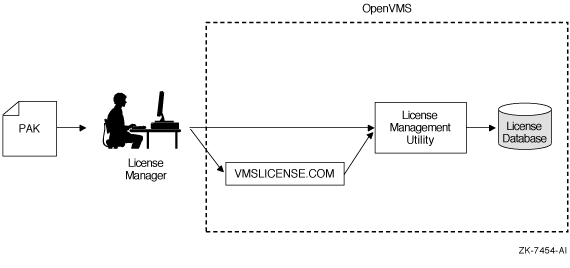
4.4.1 When To Perform Registration
Most HP software that runs on OpenVMS systems and many third-party software
layered products use LMF. To check a product's licensing requirements, see
its installation manual or release notes. These documents explain which products
use LMF registration.
If a product uses LMF, you must obtain a PAK, which includes the appropriate
data for you to enter. Example 4-1 show
a typical PAK for an Alpha system.
| Example 4-1 Typical PAK Information |
ISSUER: DEC AUTHORIZATION NUMBER: USA126087 PRODUCT NAME: CRYPTICALMENT PRODUCER: DEC NUMBER OF UNITS: 460 VERSION: 8.2 PRODUCT RELEASE DATE: KEY TERMINATION DATE: 31-DEC-2004 AVAILABILITY TABLE CODE: E ACTIVITY TABLE CODE: KEY OPTIONS: MOD_UNITS PRODUCT TOKEN: HARDWARE I.D.: CHECKSUM: 1-BGON-IAMA-GNOL-AIKO
|
4.4.2 Registration and Installation
Follow
the licensing and installation procedure provided with each product. You can
save time if you consider the following variations and consequences for product
installation and license registration:
- If you register a license before you install a product, the product installation
can be somewhat faster. You should register the license first, even though
some products may allow installation first.
- If you start to install a product and realize you need to register a license
for it first, you can register the product from another session while the
installation session waits at the "Is there a license PAK registered
for this product?" After you register and load the license, you can
use the product. Be sure to reply correctly to any licensing questions during
the product installation. Check your product installation guide for specific
restrictions.
- To add a new node to an OpenVMS Cluster, you can register the new OpenVMS
license before you add the node. You do not usually have to install the product
again, unless the new node uses a new system disk.
- If you are upgrading an OpenVMS Cluster environment, you may want to register
all the OpenVMS licenses at one time after one node is operating. This eliminates
some messages when the other nodes start up and keeps your nodes more available
for interactive use. Typically, on Alpha and VAX systems you assign licenses
by processor type. For example, you should not assign a license intended
for an Alphaserver 8400 system to a VAX 6000 system.
Figure 4-3 illustrates
the license registration and product installation route both for processors
running the OpenVMS operating system and for layered products.
Figure 4-3 The PAK and Software Routes to a License
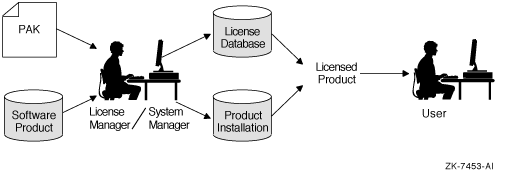
4.4.3 Registration Methods
Before you install a product,1 register licenses in the License
Database by entering PAK information in one of the following ways:
- In response to prompts from SYS$UPDATE:VMSLICENSE.COM. This command procedure
provides some default data and a menu-driven interface to help register the
license.
- With a LICENSE REGISTER command. The qualifier descriptions for the LICENSE
REGISTER command describe the meaning of the PAK information. Each piece
of PAK data correlates to a LICENSE REGISTER command qualifier.
Some products register their licenses during their
own installation procedure. Unless you have a special circumstance, choose
the registration method you prefer or the one recommended by your installation
guide.
After a license is registered, it must be loaded to make it known on the current
system. Section 4.1 describes
the primary methods for registering and loading your licenses.
The following steps show how to use the VMSLICENSE.COM procedure to register
a license for a product called CRYPTICALMENT. The PAK information is shown
in Example 4-1.
- Log in to the system manager's account, SYSTEM.
- Enter the following command and press Return:
The procedure displays the following menu:
VMS License Management Utility Options: 1. REGISTER a Product Authorization Key 2. AMEND an existing Product Authorization Key 3. CANCEL an existing Product Authorization Key 4. LIST the Product Authorization Keys 5. MODIFY an existing Product Authorization Key 6. DISABLE an existing Product Authorization Key 7. DELETE an existing Product Authorization Key 8. COPY an existing Product Authorization Key 9. MOVE an existing Product Authorization Key 10. ENABLE an existing Product Authorization Key 11. SHOW the licenses loaded on this node 12. SHOW the unit requirements for this node 99. EXIT this procedure Type '?' at any prompt for a description of the information requested. Press Ctrl/Z at any prompt to return to this menu. Enter one of the above choices [1]
|
- Enter 1. The procedure displays the following message:
* Do you have your Product Authorization Key? [YES]:
|
- Enter Y. The procedure displays the following information and prompts:
Use the REGISTER option to add a new license to a license database. A Product Authorization Key (PAK) provides the product name and information you need to register the license. You must enter all the information provided by your PAK exactly as it appears.
|
Issuer [DEC]: Authorization Number []:
|
- Press Return to specify DEC1
Enter USA126087 for the authorization number that appears on the PAK. The
procedure prompts for the product name:
- Enter CRYPTICALMENT for the product name string that appears on the PAK.
The procedure prompts for the producer:
- Press Return to specify DEC as the producer. If the product you are registering
is for I64 OpenVMS, your PAK will list HP as the producer. Type HP, then
Return. The procedure prompts for the number of units:
- Enter 460 for the number of units. Note that you need to enter the number
of units specified on your PAK. On I64 systems, the number of units will
be much smaller as units are counted differently (as described in Chapter
3. The procedure prompts for the version:
- Enter 8.2 for the version number from the PAK. The procedure prompts for
the key termination date:
- Enter 31-DEC-2004 for the key termination date. The procedure prompts
for the following information:
Availability Table Code []: Activity Table Code []:
|
- Enter E for the Availability Table Code. Press Return after the Activity
Table Code prompt. The procedure prompts for the following information:
Key Options []: Product Token []: Hardware-Id []:
|
- Enter MOD_UNITS for the option after the Key Options prompt. Press Return
after the Product Token Prompt and the Hardware-ID prompt. The procedure
prompts for the checksum:
- Enter 1-BGON-IAMA-GNOL-AIKO for the checksum.
Note
The checksum string always begins with a number.
The other 16 characters are always alphabetic characters from A through
P. |
The procedure displays the information you entered. For example:
Here is a list of the license information just entered: Issuer: DEC Authorization: USA126087 Producer: DEC Product Name: CRYPTICALMENT Units: 460 Release Date: Version: 8.2 Termination Date: 31-DEC-2004 Availability: E Activity: Options: MOD_UNITS Token: Hardware ID: Checksum: 1-BGON-IAMA-GNOL-AIKO Is that correct? [YES]:
|
- Compare the information on the screen with the information on the PAK.
If the information is correct, enter Y.
Note
If you enter PAK information incorrectly, you receive
an error message, and the license is not registered. A checksum error
can result when you enter incorrect information for the other items
on the PAK. If you get an error, carefully check all the data that
you entered. |
If the information is incorrect, enter N.
When the procedure displays the following question, enter Y:
Do you wish to make corrections? [YES]:
|
- To make corrections, the procedure asks all of the questions again but
supplies the data just entered as defaults for each data field.
- If the procedure displays correct information, press Return.
- If the procedure displays incorrect information, enter the new data.
- If the procedure displays incorrect information
that you wish to cancel without entering new data, enter the backslash
(\) character.
If you entered all the information correctly, the procedure displays the
following message:
Registering CRYPTICALMENT license in SYS$COMMON:[SYSEXE]LMF$LICENSE.LDB...
|
If you entered some information incorrectly but did not choose YES to make
corrections, the procedure may display the following message:
Registering CRYPTICALMENT license in SYS$COMMON:[SYSEXE]LMF$LICENSE.LDB... %LICENSE-F-BADCHK, checksum does not validate for CRYPTICALMENT Please review all entered PAK data, including the checksum. Do you wish to make corrections? [YES]:
|
To correct the data, enter Y.
If you enter an incorrect checksum string, the procedure responds as follows:
1-BGON-IAMA-GNOL-AIKO is not a valid license checksum string. Press RETURN for more information The license checksum is a 17-character verification string created by the PAK issuer for each PAK. The checksum string is presented in the format n-cccc-cccc-cccc-cccc, where n is an integer and c is a character from A through P. A PAK presents the checksum string with hyphen (-) characters for readability. Because the LMF does not count them for authorization, you can leave them out. Otherwise, you must enter the checksum string exactly as specified on your PAK. If a default value is displayed and you wish to use it just press the RETURN key. To cancel the use of default data without entering new data, enter the backslash (\) character. The license checksum is a required field for the REGISTER and AMEND options. Checksum []:
|
Enter the correct checksum at the prompt.
- After the license is successfully registered, the procedure asks if you
want to load the license on the current node, as follows:
Do you want to LOAD this license on this system? [YES]:
|
If you registered the PAK on a standalone system and you want to make the
software available (active) immediately, enter Y. If you registered the license
in an OpenVMS Cluster environment but do not want to make it available (active)
on the current node, enter N. After you exit this procedure, you can enter
the LICENSE LOAD command to load the license on the desired node.
If you enter Y and the license is successfully loaded, the procedure displays
the following informational message and prompt:
%LICENSE-I-LOADED, DEC CRYPTICALMENT was successfully loaded with 460 units VMS License Management Utility Options: 1. REGISTER a Product Authorization Key 2. AMEND an existing Product Authorization Key 3. CANCEL an existing Product Authorization Key 4. LIST the Product Authorization Keys 5. MODIFY an existing Product Authorization Key 6. DISABLE an existing Product Authorization Key 7. DELETE an existing Product Authorization Key 8. COPY an existing Product Authorization Key 9. MOVE an existing Product Authorization Key 10. ENABLE an existing Product Authorization Key 11. SHOW the licenses loaded on this node 12. SHOW the unit requirements for this node 99. EXIT this procedure Type '?' at any prompt for a description of the information requested. Press Ctrl/Z at any prompt to return to the main menu. Enter one of the above choices [1]
|
- To register another PAK, enter 1. Then respond to the questions, again
entering information from a license PAK.
- Enter 99 to exit the procedure. You have registered the license for this
product. The system may display an error message when the procedure attempts
to load the license. This does not affect the license registration. Exit
the procedure, and read the sections of this manual that describe loading
a license. For example, read the LICENSE LOAD, LICENSE UNLOAD, and LICENSE
MODIFY command descriptions.
4.4.4.1 Using Data Files with VMSLICENSE.COM
You can use VMSLICENSE.COM in batch mode as well as interactively. Instead
of entering the PAK data interactively from your terminal or workstation, you
can create a VMSLICENSE data file with an editor and enter data obtained from
your product PAKs (Example 4-2 shows
sample PAK data). You can then invoke VMSLICENSE.COM, specifying the name of
the new VMSLICENSE data file as a parameter on the same command line. The procedure
displays the license data and performs the requested operation or operations
using data only from the VMSLICENSE data file.
You can create a file that registers multiple licenses. VMSLICENSE.COM exits
only when it reaches the end of the VMSLICENSE data file.
To pass a VMSLICENSE data file to VMSLICENSE.COM, use the following format:
$ @VMSLICENSE [license-option] vmslicense-data-file [license-database]
|
When you invoke VMSLICENSE with a data file, you must specify REGISTER as
the license-option. You cannot use data files with any of the other
options that are available when using VMSLICENSE interactively.
You can specify a License Database on the command line or in the data file.
Any License Database you specify in the data file overrides a License Database
you specify on the command line.
For example, you can pass the data in the sample VMSLICENSE data file, shown
in Example 4-2, with the
following command line:
$ @VMSLICENSE REGISTER NODES_A_AND_B_VMS_LICENSE.DAT
|
| Example 4-2 Sample VMSLICENSE Data File |
! ! License for COBOL on NODEA ! DATABASE_FILE = SYS$COMMON:[SYSEXE]LMF$LICENSE.LDB ISSUER = DEC PRODUCT_NAME = COBOL AUTHORIZATION = USA00326 UNITS = 1200 VERSION = 7.3 AVAILABILITY = A OPTIONS = MOD_UNITS,NO_SHARE CHECKSUM = 1-DELM-EAHF-ONIH-MBAH INCLUDE_NODE = NODEA ! <NEXT> ! ! License for COBOL on NODEB ! AUTHORIZATION = USA00327 UNITS = 800 CHECKSUM = 1-PATC-IDOH-EPOF-MOHG INCLUDE_NODE = NODEB !
|
Note
1 With the OpenVMS operating system,
you start the installation first. Although HP does not recommend it,
you can install some software products first and license them later.
See your software product's documentation for details.
1 Although the License Management Facility
software is now produced by HP, DEC is still listed as the default
issuer of the license on Alpha and VAX systems. On I64 systems, HP
is listed as the default issuer.
|
|