Software > OpenVMS Systems > Documentation > 82final > 5952 HP OpenVMS Systems Documentation |
POLYCENTER Software Installation Utility Developer's Guide
6.1.1 Noninteractive and Interactive ModeThe mode (noninteractive or interactive) in which an EXECUTE statement runs determines the following:
By default, an EXECUTE statement runs in noninteractive mode. You can specify interactive mode with the INTERACTIVE option. For example, the following command sets up a command procedure to run in interactive mode when the product is installed:
In both noninteractive and interactive modes, the utility checks the final exit status of a command procedure (or individual DCL command) to determine whether or not the EXECUTE statement completed successfully or failed. Although error messages generated by a command procedure are displayed to the user, this does not determine its success or failure. The utility bases this decision solely on the final exit status. It is the kit developer's responsibility to ensure that proper status is conveyed to the utility upon termination of any command procedure incorporated into the kit. The following table compares noninteractive and interactive mode.
1The utility may also perform other actions in the same subprocess, such as the updating of libraries using the LIBRARIAN command. 6.1.2 Packaging a Command ProcedureYou can package command procedure files that run from EXECUTE statements in two ways:
Keep the following rules in mind:
The only exception to these rules are the EXECUTE PRE_UNDO and EXECUTE POST_UNDO statements, which require the USES option even though the commands are not run during the product installation. 6.1.3 Logical Names for Subprocess EnvironmentsIn preparation for running command procedures (or individual commands) specified in EXECUTE statements, the utility defines up to three logical names:
Command procedures use these logical names in the context of the subprocess in which they are run. The logical name environment differs depending on the EXECUTE statement being used. For more information, see the descriptions for individual EXECUTE statements in Chapter 7. 6.1.4 EXECUTE Statement SummaryFigure 6-1 lists the EXECUTE statements and summarizes information about them. Figure 6-1 EXECUTE Statement Summary 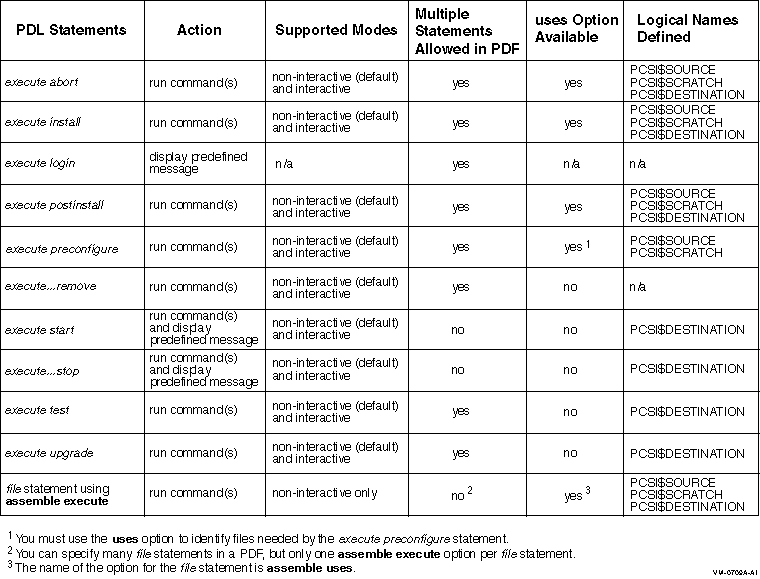
6.1.5 Processing EXECUTE StatementsThis section provides flow diagrams for the PRODUCT INSTALL, PRODUCT RECONFIGURE, and PRODUCT REMOVE commands. There is a separate diagram for a first time installation of a product and for an upgrade of a product.These diagrams illustrate the processing of EXECUTE statements in relation to events that occur during the major phases of an operation. Shaded boxes show typical output from these commands to help establish the timeline of events. The installation and reconfiguration operations are performed in three phases:
In contrast, the remove operation has only an execution phase. Following are brief descriptions of the major phases of an operation.
Configuration Phase
During the configuration phase, the user selects any options the product might provide and answers any questions that might be asked to complete the configuration process. Informational messages from the kit may be displayed at this time.
Execution Phase
During the execution phase, in a new installation, upgrade, or reconfiguration operation, the utility analyzes managed objects supplied by the product for conflicts. The utility uses generation information to resolve these conflicts. Any conflicts that cannot be resolved cause the utility to terminate the operation. In a remove operation, the utility does not perform any conflict detection or conflict resolution. For all operations, the next step in the execution phase is to place the objects from all participating products in execution order. The utility merges the requirements of all affected products to produce a sequenced list of actions to perform. Note that the order in which the utility performs installation tasks might not correspond to the order in which PDL statements appear in the PDF, even when only one product is participating in an operation. Finally, the utility modifies the target disk according to the execution order of the objects. Directories are created as required. The utility moves files to their destination directories as new or replacement files and merges library modules into existing libraries. When all actions have been successfully completed, the utility updates the SYS$SYSTEM:*.PCSI$DATABASE files that make up the product database.
Postprocessing Phase
During the postprocessing phase, actions such as running a functional test of the product or displaying informational messages to the user are performed. Since the postprocessing phase occurs after the installation or reconfiguration operation has completed and the product database has been updated on disk, any errors that might occur during this phase (such as failure of the functional test) do not affect the state of the product. Also, any error that occurs during the postprocessing phase will not trigger an EXECUTE ABORT statement. Figure 6-2 INSTALL Operation - Product Is Installed for the First Time 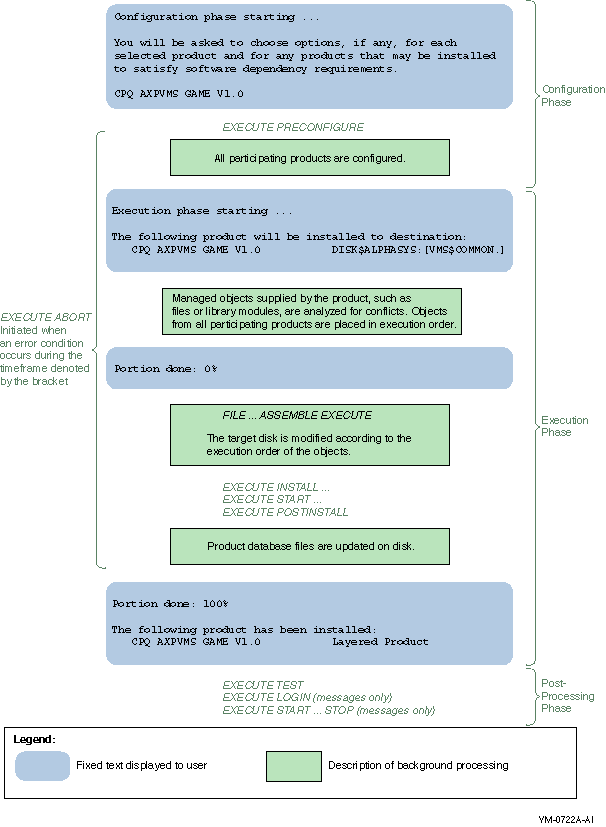
Figure 6-3 INSTALL Operation - Product Is Upgraded 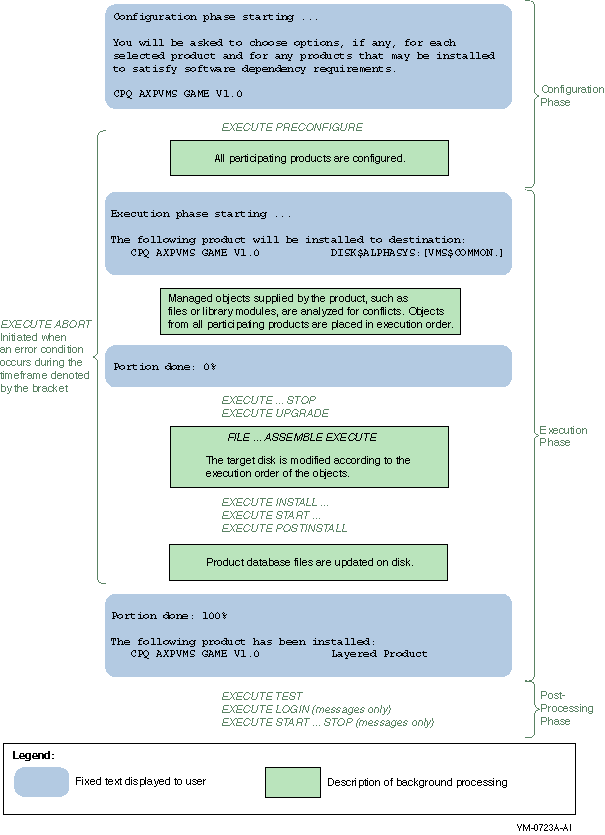
Figure 6-4 RECONFIGURE Operation - Product Is Reconfigured 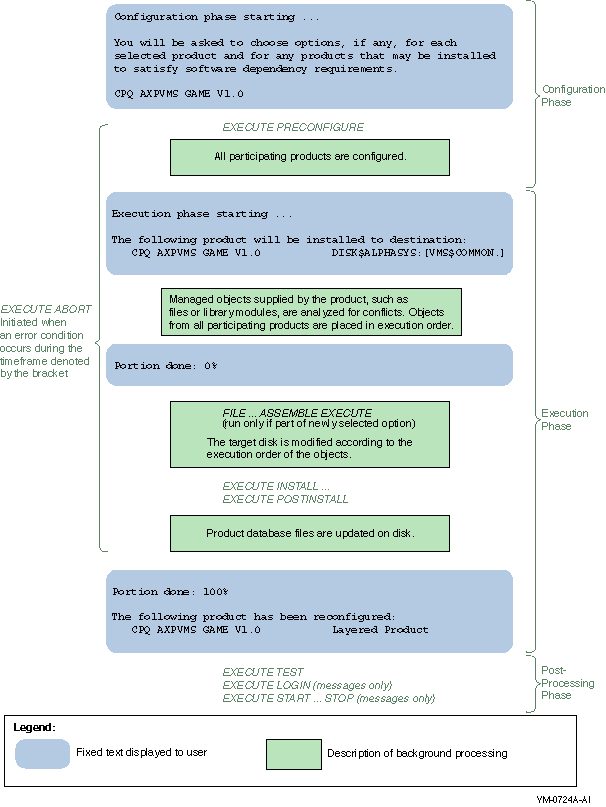
Figure 6-5 REMOVE Operation - Product Is Removed 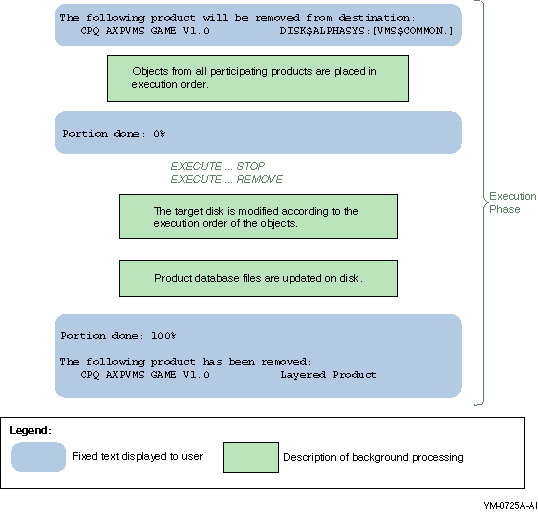
|