Software > OpenVMS Systems > Documentation > 82final > 6048 HP OpenVMS Systems Documentation |
HP OpenVMS System Management Utilities Reference Manual
H.4.2.16 STATES Class RecordThe STATES class record contains data describing the number of processes in each of the scheduler states. The STATES class record has a record type of 1 and a size of 69 bytes. Figure H-28 illustrates the format of the STATES class record. Figure H-28 STATES Class Record Format 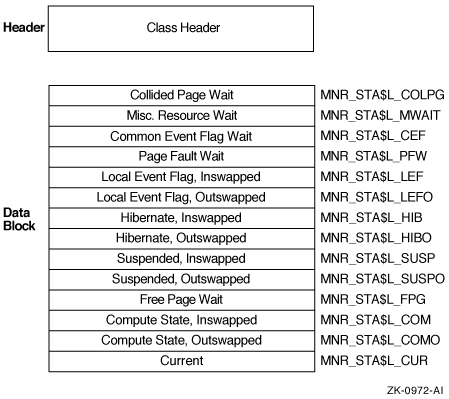
The following table describes the fields in the data block for the STATES class record:
H.4.2.17 SYSTEM Class RecordThe SYSTEM class record contains data describing the overall operation of the three major system components (CPU, memory, I/O). The SYSTEM class record has a record type of 17 and a size of 49 bytes. Note that when the SYSTEM class is recorded, the PROCESSES, STATES, and MODES classes are also recorded, even if not explicitly requested. Figure H-29 illustrates the format of the SYSTEM class record. Figure H-29 SYSTEM Class Record Format 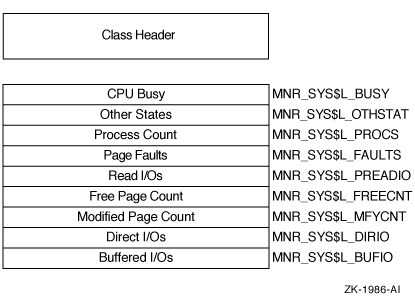
The following table describes the fields in the data block for the SYSTEM class record:
H.4.2.18 TIMER Class RecordThe TIMER class record contains data that is useful to the OpenVMS executive when monitoring timer queue entries (TQEs). The TIMER class record has a record type of 26 and a size of 29 bytes. Figure H-30 illustrates the format of the TIMER class record. Figure H-30 TIMER Class Record Format 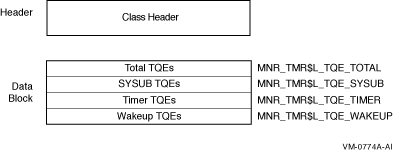
The following table describes the contents of each of the TIMER class record fields:
H.4.2.19 TRANSACTION Class RecordThe TRANSACTION class record contains data describing the operations of the DECdtm transaction manager. The TRANSACTION class has a record type of 22 and a size of 69 bytes. Figure H-31 illustrates the format of the TRANSACTION class record. Figure H-31 TRANSACTION Class Record Format 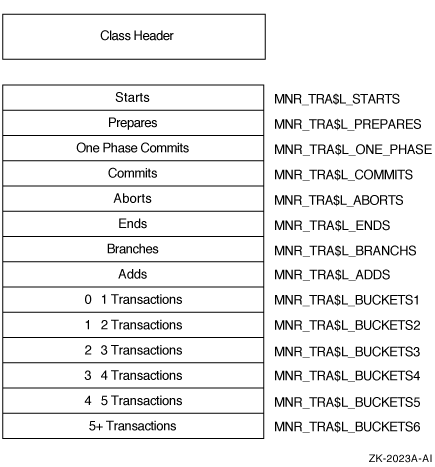
The following table describes the contents of each of the TRANSACTION class record fields:
H.4.2.20 VBS Class Record - VAX OnlyOn VAX systems, the VBS class record contains statistics on the operation of the virtual balance slot (VBS) mechanism. The VBS class record has a record type of 24 and a size of 21 bytes. Figure H-32 illustrates the format of a VBS class record. Figure H-32 VBS Class Record Format - VAX Only 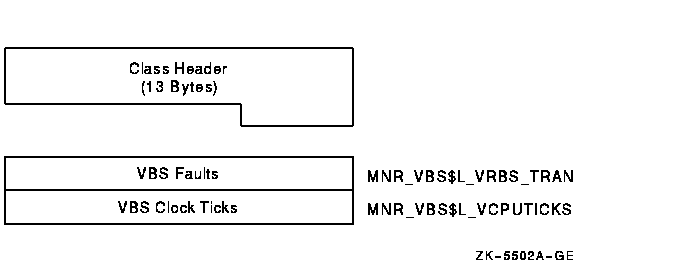
The following table describes the fields in the data block for the VBS class record:
H.4.2.21 VECTOR Class Record - VAX OnlyThe VECTOR class record contains data describing the time during which vector consumers have been scheduled on a vector-present processor. Its record type number is 23. A VECTOR class record is of variable length and depends on the number of active processors in the system. Assuming all processors are active, MONITOR calculates the size of the record by adding the size of the class header, the class prefix, and the data blocks contained in the record. This is shown in the following formula:
Figure H-33 illustrates the format of the VECTOR class record. Figure H-33 VECTOR Class Record Format - VAX Only 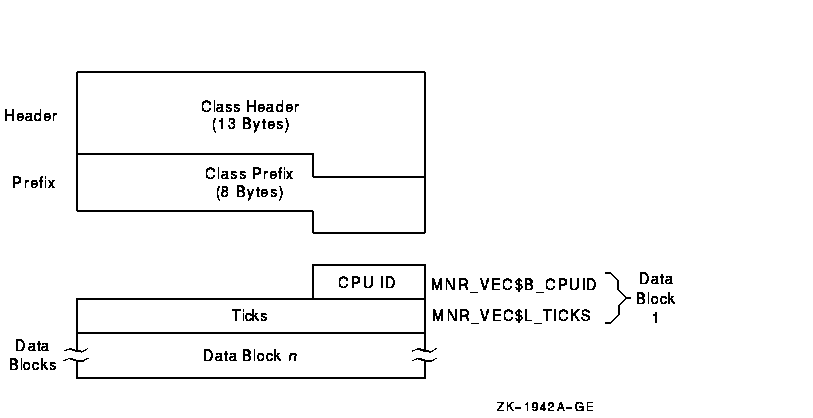
The following table describes the contents of each of the VECTOR class record fields:
To support the VECTOR class, MONITOR uses the items MNR_SYI$B_VPCPUS and MNR_SYI$L_VPCONF in the system information record. See the table in Section H.3.2 for details on these items.
Appendix I
|
| Command | Key or Key Sequence |
Description |
|---|---|---|
| ADD | KP4 | Modifies the current display by including the field or class that you specify after the ADD command. |
| DESELECT | GOLD-Period | Terminates a window selection. |
| GOLD | PF1 | When pressed before another keypad key, specifies the second key's alternate function (the bottom function on the keypad diagram). |
| HELP | PF2 | Displays information about using the editing keypad. |
| INIT | PF4 | Resets the display using the original default values for field names, class names, and field widths. |
| REFRESH | PF3 | Refreshes the screen display. Clears and redraws the screen, deleting any extraneous characters or messages that might have appeared on the screen but are not part of the SHOW CLUSTER display. (Performs the same function as Ctrl/W.) |
| REMOVE | KP5 | Modifies the current display by removing the field or class that you specify after the REMOVE command. |
| SAVE | KP2 | Allows you to save the current display to a startup initialization file or a command procedure that you can then use to restore the display at a later time. |
| SELECT | Period | Designates which window to scroll or move. |
| SET | KP1 | Changes any of several options including the number of columns in the display, the number of seconds between updates, the functions of the arrow keys, the auto positioning of windows, and the characteristics of a particular field. |
| SET AUTO_POS OFF | KP6 | Disables the automatic positioning of windows on the screen. |
| SET AUTO_POS ON | GOLD-KP6 | Enables the Show Cluster utility to automatically position windows on the screen. This is the default setting. |
|
SET FUNCTION
EDIT |
Hyphen | Redefines the arrow keys to restore line-mode editing. |
|
SET FUNCTION
MOVE |
KP9 | Redefines the arrow keys to move a selected window to a specified position on the display screen. For example, the UP, DOWN, RIGHT, and LEFT arrow keys are redefined as MOVE UP 1, MOVE DOWN 1, MOVE RIGHT 1, and MOVE LEFT 1, respectively. |
|
SET FUNCTION
PAN |
KP7 | Redefines the arrow keys to rotate the display. For example, the UP, DOWN, RIGHT, and LEFT arrow keys are redefined as PAN UP 1, PAN DOWN 1, PAN RIGHT 1, and PAN LEFT 1, respectively. |
|
SET FUNCTION
SCROLL |
KP8 | Resets the arrow keys to scroll the screen display. For example, if you press the SET FUNCTION SCROLL key, the UP, DOWN, RIGHT, and LEFT arrow keys are redefined as SCROLL UP 1, SCROLL DOWN 1, SCROLL RIGHT 1, and SCROLL LEFT 1, respectively. |
| WRITE | KP3 | Outputs the current display to either a file name that you specify, or to the default output file name SHOW_CLUSTER.LIS. |
Use the DEFINE/KEY command to change the definition of a key. See the DEFINE/KEY command in the Command Section of Chapter 19 for more information.
By default, the SHOW CLUSTER arrow keys are set to the EDIT function. This means that you can perform command line editing at the command prompt that is similar to DCL line-mode editing. For example, the left arrow key moves the cursor to the left, or the up arrow key recalls the previous command. See the OpenVMS User's Manual for information about DCL line-mode editing.
The SET FUNCTION keys, shown in the second row of the keypad, redefine the arrow keys to perform a specified function. You can reset the arrow keys from EDIT to PAN, SCROLL, or MOVE with the SET FUNCTION command. For example, if you press the SET FUNCTION SCROLL key, the up, down, right, and left arrow keys are redefined as SCROLL UP 1, SCROLL DOWN 1, SCROLL RIGHT 1, and SCROLL LEFT 1, respectively. (See the Command Section of Chapter 19 for information about specific commands.)
If you set the function to PAN, SCROLL, or MOVE, the arrow keys are no longer defined to perform DCL line-mode editing. Only one function can be enabled at a time. To restore line-mode editing once it has been changed to another function, enter the command SET FUNCTION EDIT. |
| Previous | Next | Contents | Index |