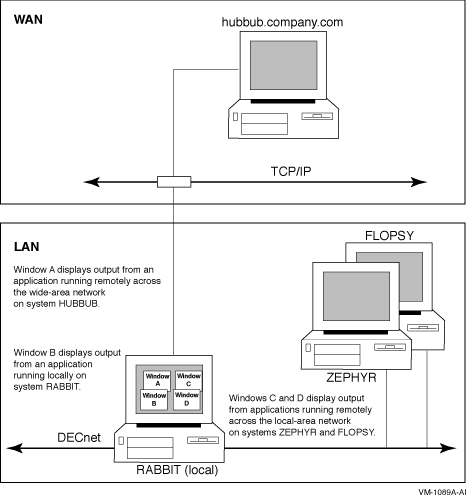HP OpenVMS DCL Dictionary
SET DISPLAY
Directs the output of an OpenVMS DECwindows application. Output can be
directed from any processor running a DECwindows application, including
workstations, to any DECwindows workstation.
Both source and destination nodes must be part of the same network.
Format
SET DISPLAY [display-device]
Parameter
display-device
Specifies a logical name for the workstation display you are creating
or modifying. If you are directing application output to multiple
workstation displays, you can use different logical names to point to
each display. If you do not specify a display-device
parameter, the logical name DECW$DISPLAY is used. This means that, by
default, application output will be displayed on the workstation
display device referred to by DECW$DISPLAY.
By entering the command SHOW DISPLAY, you can see the default
workstation node where applications will be displayed, as well as
related device, screen, and transport information.
If you specified your own logical name in the SET DISPLAY/CREATE
command, include that logical name in the SHOW DISPLAY command.
Description
DECwindows gives you the ability to run applications across a network.
The SET DISPLAY command enables you to direct the output of client
applications across the network to an alternate workstation (X display
server) for viewing. For example, the SET DISPLAY command allows you to:
- Redirect the output from local client applications to a remote
workstation for display.
- Redirect the output from remote client applications to your local
workstation for display. Although the application runs on another
processor, it looks the same as any other application running locally
on your workstation.
By running applications on a remote processor for local display on your
workstation monitor, you can take advantage of larger computers that
might be better suited to a specific computing task. By default,
applications running on your workstation are displayed on your
workstation. While DECwindows must be available on both nodes, only the
display (X server) node must be a workstation.
The SET DISPLAY command affects only those applications running from
the process from which you enter the command. This means that although
you might be running one application on your workstation and displaying
it on another workstation, you can continue to run applications on your
workstation for display in other windows on your workstation as
illustrated in Figure DCLII-1.
Figure DCLII-1 Running Remote and Local Applications
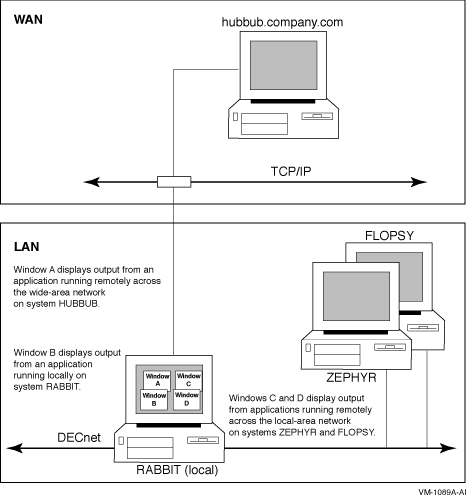
Qualifiers to the SET DISPLAY command enable you to create the display
device and manage aspects of the network connection between the client
application and the X display server, as described in the following
sections.
Redirecting Application or Display Output
To direct application output to another DECwindows workstation, enter
the SET DISPLAY command in the following form:
SET DISPLAY/CREATE/NODE=workstation_display/TRANSPORT=transport_name
|
If you do not specify the /TRANSPORT qualifier, the value defined by
the logical DECW$SETDISPLAY_DEFAULT_TRANSPORT is used. If this logical
is not defined, the value of DECNET is used as the default.
Subsequently, you can redirect the display to other workstation devices
by entering a DCL command in the following form:
SET DISPLAY/NODE=workstation_display
|
Specifying Workstation Access
By default, you are authorized to run client applications locally on
your workstation (X display server). You cannot log into another node
and direct applications to display on your workstation unless you
explicitly authorize yourself to do so. This prevents unauthorized
users on other nodes in the network from directing output to or
receiving input from your workstation without your specific permission.
Using the DECwindows Session Manager, you or a privileged user can
grant other users running remote applications access to your
workstation using one of the following access control schemes:
- User-based access control
- Token-based access control (Alpha/I64 only)
- Magic Cookie (based on the MIT-MAGIC-COOKIE-1 protocol)
- Kerberos (based on the MIT-KERBEROS-5 protocol)
Once access is granted, authorized users can use the SET DISPLAY
command to create a display device that accesses the remote
workstation, or more specifically, the remote X display server.
When using a display device to access a remote X display server, make
sure that the node or host name you specify in the SET DISPLAY command
represents a workstation on which you are authorized to display
applications. For example, if you specify SET
DISPLAY/CREATE/NODE=HUBBUB from node ZEPHYR, and are not authorized to
display applications on the workstation HUBBUB, an error message is
displayed indicating that you are not authorized to use the device.
On Alpha and I64 systems, the /GENERATE, /REVOKE, and /[NO]XAUTHORITY
qualifiers to SET DISPLAY enable you to specify additional
authorization information when directing client applications to a
workstation that uses a token-based access control scheme.
Note
The MIT-KERBEROS-5 protocol does not currently support key generation,
as defined by the SECURITY extension. Do not use the /GENERATE and
/REVOKE qualifiers when connecting to an X display server protected by
Kerberos access control.
|
For information about displaying applications on other workstation
nodes, using the DECwindows Session Manager to authorize remote
connections, and supported access control schemes refer to the
DECwindows documentation.
Using Proxy Servers (Alpha/I64 Only)
Some system configurations use Low-Bandwidth X (LBX) proxy servers to
manage communication between client applications and one or more X
display servers. With DECwindows, an LBX proxy server configuration can
be categorized as either standalone or managed. Managed configurations
use a proxy manager application to further filter and direct incoming
connection requests by client applications.
The /PROXY qualifier specifies that a proxy manager application be used
to locate a managed proxy server. The /PMPORT and /PMTRANSPORT
qualifiers identify the port and network transport for the proxy
manager. The /[NO]LBXAUTHENTICATE and /LBXDATA qualifiers specify the
authorization protocol used between the proxy server and the X display
server.
For information about using and configuring an LBX proxy server or a
proxy manager, refer to the DECwindows documentation.
Specifying Named Properties (Alpha/I64 Only)
Named property values are designed to store configuration information
associated with the display device, such as the network address of a
session manager. By using the /VALUE qualifier, you can set or modify
one or more values associated with the display device.
See also the description of the SHOW DISPLAY command for more
information.
Specifying the Device Mode
By using one of the following qualifiers: /EXECUTIVE_MODE,
/SUPERVISOR_MODE, or /USER_MODE, you can specify the mode of the device
you are creating. The default is the /SUPERVISOR_MODE qualifier.
See also the description of the SHOW DISPLAY command for more
information.
Qualifiers
/CREATE
Creates the workstation display device (WSAn:) on which a
DECwindows application is displayed. You must specify the /CREATE
qualifier the first time you use the SET DISPLAY command, but you need
not respecify it if you continue to redirect output from applications
to other workstations with subsequent SET DISPLAY commands.
When you specify the /CREATE qualifier without the /NODE qualifier, the
workstation device defaults to the current node. Additionally, if you
omit the /TRANSPORT qualifier, the transport defaults to either the
value specified by the DECW$SETDISPLAY_DEFAULT_TRANSPORT logical, if
defined, or to DECNET.
/DELETE
Cancels the redirected display by deassigning the logical name
DECW$DISPLAY and deleting the created display device. If you specified
a logical name as the display-device parameter with the SET
DISPLAY/CREATE command, entering the SET DISPLAY/DELETE
display-device command cancels the redirected display by
deassigning the logical name you specified and deleting the created
display device.
The DECwindows Session Manager defines DECW$DISPLAY in your job logical
name table when you open a terminal (DECterm) window. When you redirect
application output to another workstation with the SET DISPLAY/CREATE
command, an additional DECW$DISPLAY logical name is defined in your
process logical name table. This definition supersedes the definition
in the job logical name table. Output from applications run from the
process in which you executed the SET DISPLAY/CREATE command will be
displayed on the workstation referred to by the definition of
DECW$DISPLAY in the process logical name table. Enter the SHOW DISPLAY
command to see where this application will be displayed. To see whether
multiple definitions for DECW$DISPLAY exist, enter the command SHOW
LOGICAL DECW$DISPLAY.
If DECW$DISPLAY is still defined (for example, in the job logical name
table) after you specify the /DELETE qualifier, any DECwindows
applications run from this process will be displayed on the workstation
device to which output is now directed. Enter the SHOW DISPLAY command
if you are unsure of the node to which DECW$DISPLAY refers.
Caution
If you modify or delete the definition of DECW$DISPLAY from the job
logical name table, you will be unable to start another session. Be
careful not to specify the /DELETE qualifier without having first
redirected the display with the SET DISPLAY/CREATE command.
|
You cannot specify the /DELETE and /CREATE qualifiers on the same
command line.
/EXECUTIVE_MODE
Creates an executive-mode device and assigns the logical name
DECW$DISPLAY to point to it. This qualifier must be used with the
/CREATE qualifier. Devices created with the /EXECUTIVE_MODE qualifier
are deleted only in the following situations:
- They are explicitly deleted with the /DELETE qualifier.
- The system is rebooted.
To modify or delete executive-mode devices, you must have SYSNAM
(system logical name) privilege.
/GENERATE[=(keyword[=value][,...]) (Alpha/I64 only)
Requires a trusted network connection to an X display server
and the SECURITY extension must be enabled on that server.
Instructs the display device to connect to the X display server and
generate a new authorization key (consisting of the authorization
protocol name and a magic cookie). This authorization key is then
stored in the X authority file currently in use. If you do not want to
overwrite any previously existing keys for this display device, use the
/XAUTHORITY qualifier to write the generated key to an alternate X
authority file.
Note
The MIT-KERBEROS-5 protocol does not currently support key generation,
as defined by the SECURITY extension. Do not use the /GENERATE
qualifier when connected to an X display server protected by Kerberos
access control.
|
Each generated key follows the default settings unless otherwise
specified. This means that, by default, each generated authorization
key:
- Follows the MIT-MAGIC-COOKIE-1 protocol
- Grants an untrusted connection to the X server
- Is not associated with a particular application group
- Maintains a timeout period of 60 seconds before which it must be
used (otherwise, it is automatically revoked)
Possible keyword values are as follows:
| Value |
Description |
|
TRUSTED
|
Specifies that the key grant unrestricted access to the X server. This
keyword permits a client application to perform all actions.
|
|
UNTRUSTED
|
Specifies that the key grant restricted access to the X server. This
keyword restricts client applications to a subset of X server
extensions and prevents access to windows other than those created by
the requesting application.
|
|
TIMEOUT=seconds
|
Specifies the number of seconds after which the key is revoked
automatically if not in use. The timeout period begins immediately, and
refreshes once all connections using this key have closed.
|
|
NOTIMEOUT
|
Specifies that the key has no expiration and must be explicitly revoked.
|
|
GROUP=groupid
|
Specifies that the key is associated with a particular application
group and is to be revoked if that group is deleted. Although the use
of application groups is supported by DECwindows Motif via the
XC-APPGROUP extension, DECwindows Motif does not currently supply any
utilities or desktop applications to create these groups. To create an
application group, you must use an X Window System application or
utility external to DECwindows Motif.
|
|
PROTOCOL=name
|
Specifies the protocol to be used to authenticate the key. Valid values
are server dependent. For the DECwindows X display server, the only
valid value for the
name parameter is MIT-MAGIC-COOKIE-1. If you are connecting to
a third-party X server, the names of any additional authorization
protocols on that X server that support the SECURITY extension and key
generation are also valid.
|
The keyword sets TRUSTED/UNTRUSTED and TIMEOUT/NOTIMEOUT are mutually
exclusive. Do not enter both values on the same command line.
/LBXAUTHENTICATE=protocol-name (Alpha/I64 only)
/NOLBXAUTHENTICATE (Alpha/I64 only)
Specifies the authorization protocol used to grant the LBX proxy server
access to the X display server. This qualifier is used with the /PROXY
and /CREATE qualifiers when creating an initial LBX proxy server
connection. If a proxy server connection already exists, these
qualifiers are ignored. If you do not specify /LBXAUTHENTICATE, the
authorization protocol is obtained from the current X authority file.
If you specify /NOLBXAUTHENTICATE, the proxy server defaults to the X
authority file of the user who started the proxy manager application.
Valid values for the protocol-name parameter are
MIT-MAGIC-COOKIE-1 and MIT-KERBEROS-5. If you supply a
protocol-name value of MIT-MAGIC-COOKIE-1, you must also
specify the value of the magic cookie using the /LBXDATA qualifier.
/LBXDATA=value (Alpha/I64 only)
Specifies a data value for the authorization protocol used between the
LBX proxy server and the X display server. This qualifier must be used
with the /LBXAUTHENTICATE, /PROXY, and /CREATE qualifiers.
When you issue a SET
DISPLAY/CREATE/PROXY/LBXAUTHENTICATE=MIT-MAGIC-COOKIE-1 command, use
this qualifier to provide a hexadecimal magic cookie value to the
MIT-MAGIC-COOKIE-1 protocol.
/NODE=workstation_display
Defines the workstation on which you want to display DECwindows
applications. The node name you provide cannot be a cluster alias (a
name that represents multiple nodes configured in an OpenVMS Cluster),
but must instead identify an actual node.
You must create a workstation display device with the /CREATE qualifier
before you can redirect the output from applications to other
workstations. Do not enter the SET DISPLAY/NODE=workstation_display
command without having previously specified the /CREATE qualifier.
When you specify the /CREATE qualifier without the /NODE qualifier, the
workstation defaults to the current node.
Make sure that you are authorized to display applications on the
workstation you specify. For more information about using the
DECwindows Session Manager to authorize yourself to display
applications from other nodes, refer to the DECwindows documentation.
Each node, both source and destination, must be defined in the other's
network node database. For example, to display applications on node
HUBBUB from ZEPHYR, HUBBUB must be entered in ZEPHYR's network node
database, and ZEPHYR must be entered in HUBBUB's network node database.
In addition, users on ZEPHYR must be authorized in the DECwindows
Session Manager to display applications on HUBBUB. For information
about entering nodes in a network node database, refer to the
DECnet-Plus for OpenVMS documentation.
/PMPORT=[port-number] (Alpha/I64 only)
Specifies the port number on which the proxy manager is listening. This
qualifier is used with the /PROXY and /CREATE qualifiers. The default
port is 6500.
/PMTRANSPORT=transport-name (Alpha/I64 only)
Specifies the network transport used to connect to the proxy manager.
This qualifier is used with the /PROXY and /CREATE qualifiers.
Valid values for the transport-name parameter are the same as
those listed for the /TRANSPORT qualifier. If you do not specify a
transport, then the network transport specified by the /TRANSPORT
qualifier is used.
/PROXY[=node] (Alpha/I64 only)
Specifies that a proxy manager application should be used to locate an
LBX proxy server, which serves as an intermediary for processing client
and server connections for a display device. Use an LBX proxy server
when connecting to a remote node located over a low-bandwidth network
connection, such as the Internet. The proxy manager should run on the
local network. This qualifier is used with the /CREATE qualifier.
When you create a display device using the SET DISPLAY/CREATE/PROXY
command, you can use that device to connect to an X display server
exactly the same as you would with any other display device. The client
connects to the LBX proxy server returned by the proxy manager, which
in turn connects to the X display server.
The value of the /PROXY qualifier specifies the node on which the proxy
manager is running. The proxy manager is responsible for starting or
locating a proxy server to provide access to the X display server
specified by the transport, node, and server values. The proxy manager
returns the transport, node, and server values for the selected proxy
server to the display device. If you do not specify a value for the
node parameter, the default location is the current node.
The /PMPORT and /PMTRANSPORT qualifiers can be used to further specify
the proxy manager's location.
/QUOTA=(quota-name=value[,...]) (Alpha/I64 only)
Requires SYSPRV (system privilege) privilege or the
DECW$WS_QUOTA rights identifier. If using an executive mode device,
SYSNAM (system name) privilege is also required.
Modifies the value of the name count or data space quota associated
with the display device. These quotas influence the amount of non-paged
pool available for storing named properties.
Possible values for the quota-name parameter are as follows:
- NAME_COUNT -- The name count quota restricts the total number of
named properties associated with the device. The default name count
quota is the value of the DECW$WS_DEFAULT_NAME_COUNT logical, or 12 if
the logical is not defined.
- DATA_SPACE -- The data space quota restricts the total amount of
space available (in bytes) for storing property values. Note that this
space includes some data overhead and may not total the exact length of
the values. The default data space quota is the value of the
DECW$WS_DEFAULT_DATA_SPACE logical, or 10752 if the logical is not
defined.
/REVOKE (Alpha/I64 only)
Requires a trusted network connection to an X display server
and that the SECURITY extension be enabled on that server.
Revokes an authorization key created with the /GENERATE qualifier.
If you specify the /REVOKE qualifier, the revoke operation is performed
before the other actions on the SET DISPLAY command. For example, you
can use both the /REVOKE and /GENERATE qualifiers on the same command
line, in any order, to revoke one key and generate another.
Do not use with the /CREATE qualifier.
/SCREEN=screen-number
Defines the screen to be associated with this display device. In some
hardware configurations, the system supports more than one screen. In
such a configuration, you can specify the screen to which the
application is directed.
/SERVER=server-number
Defines the server to be associated with the display device indicated
by the display-device parameter to the SET DEVICE command.
Using the transport mechanism, the server passes data between the user
and the application. In some hardware configurations, the system
supports more than one server. In such a configuration, you can specify
the server to which the application is directed.
On Alpha and I64 systems in LBX proxy server configurations, this
qualifier specifies either an X display server or a standalone LBX
proxy server. Standalone LBX proxy servers are not managed by the proxy
manager and are manually assigned a server number on startup.
If you do not specify the display-device parameter, the SET
DISPLAY/SERVER command associates the server with the display device
indicated by the logical name DECW$DISPLAY.
/SUPERVISOR_MODE (default)
Creates a supervisor-mode device and assigns the logical name
DECW$DISPLAY to point to it. This qualifier must be used with the
/CREATE qualifier. When the user logs out, the device is deleted.
/TRANSPORT=transport-name
Defines the transport mechanism, for example, DECnet or local, that
passes information between the application and the workstation. The
transport mechanism is used to send input from the user to the
application and output from the application to the display device. In
proxy manager configurations, the value specified for this qualifier
also acts as a default value for the /PMTRANSPORT qualifier.
The transport-name parameter can be one of the
following values:
- TCPIP or DECNET
Specifies the appropriate network transport for
applications running and displaying on different nodes. You can specify
the default transport value used with the SET DISPLAY/CREATE command by
defining the DECW$SETDISPLAY_DEFAULT_TRANSPORT logical in the job,
process, or system table. The value of this logical is then used each
time you enter the SET DISPLAY/CREATE command without the /TRANSPORT
qualifier. If you specify neither the qualifier nor the logical, the
value of DECNET is used as default.
- LOCAL
Optimizes the performance of applications running and
displaying on the same node.
On Alpha and I64 systems, the valid set of values for the
transport-name parameter is further determined by the
DECwindows logical DECW$IPV6_SUPPORT. This logical specifies which
Internet Protocol version is supported: IPv4 or IPv6. See the
DECwindows Motif documentation for more information about the
DECW$IPV6_SUPPORT logical and support for the IPv6 protocol.
When using a proxy manager on Alpha and I64 systems, this qualifier
specifies the transport that the selected LBX proxy server should use
to connect to the X server.
When using a standalone proxy server (specified by the /SERVER
qualifier), this qualifier specifies the transport that the client
should use to connect to the proxy server.
/USER_MODE
Creates a user-mode display device and assigns the logical name
DECW$DISPLAY to point to it. This qualifier must be used with the
/CREATE qualifier. The lifetime of a user-mode device is one DECwindows
image: when the next DECwindows image exits, the device is deleted.
/VALUE=(NAME=property-name,action[=data]) (Alpha/I64 only)
Sets, deletes, or modifies a named property value associated with the
display device. Named property values are intended to store
configuration information associated with the display device, such as
the network address of a session manager.
Use the following options to specify the type of action to perform:
- DELETE -- Deletes the specified property value.
- SET=data -- Sets the specified property to the supplied
value.
- APPEND=data -- If the property exists, adds the supplied
value to the end of list of values associated with the property. If the
property does not exist, it is created and set to the supplied value.
Use the SHOW DISPLAY/VALUES command to display all existing named
properties and their current values. Property names are restricted to
31 characters. Names that include a dollar sign ($) are reserved by HP
for use with OpenVMS products and facilities. For example, names
starting with the string DECW$ are reserved for DECwindows Motif.
/XAUTHORITY=[filespec] (Alpha/I64 only)
/NOXAUTHORITY (Alpha/I64 only)
Directs the display device to use a specific X authority file when
connecting the X display server. The X authority file contains data
that grants or restricts access to the X display server depending on
the authorization protocol in use. If a file specification is not
entered with this qualifier, the default of
SYS$LOGIN:DECW$XAUTHORITY.DECW$XAUTH is used. If the file specification
is entered and the file does not currently exist, it is created
automatically when an entry is made into the file.
Note that with this qualifier, all X authority file specifications
resolve to a physical device (rather than a logical device) in order to
remain available to other detached processes. If you specify a search
list, and the file is not found, the X authority file specification
resolves to the first directory in the search list.
Use /NOXAUTHORITY to clear the setting and return to the file
referenced by the DECW$XAUTHORITY logical or the default file if the
logical is not defined.
Examples
| #1 |
$ SHOW DISPLAY
Device: WSA1: [super]
Node: 0
Transport: LOCAL
Server: 0
Screen: 0
$ SET DISPLAY/CREATE/NODE=ZEPHYR/EXECUTIVE_MODE
$ SHOW DISPLAY
Device: WSA2: [exec]
Node: ZEPHYR
Transport: DECNET
Server: 0
Screen: 0
$ SPAWN/NOWAIT/INPUT=NL: RUN SYS$SYSTEM:DECW$CLOCK
$ SET DISPLAY/DELETE
$ SHOW DISPLAY
Device: WSA1: [super]
Node: 0
Transport: LOCAL
Server: 0
Screen: 0
|
In this example, you are logged in to your workstation (device WSA1:),
here referred to as node 0. (0 is the standard shorthand notation for
representing your node.) You want to run the DECwindows Clock on your
workstation and display it on another workstation, ZEPHYR.
Assuming you are authorized to display applications on ZEPHYR, you
redirect the application's output to ZEPHYR with the SET DISPLAY
command. The device created on ZEPHYR is an executive-mode device. You
enter the SHOW DISPLAY command to verify the location of the redirected
display. You then run Clock. When you finish running Clock, you disable
the redirected display by entering the SET DISPLAY/DELETE command.
Finally, you enter the SHOW DISPLAY command to verify that any
applications subsequently run on your node will also be displayed there.
Note that a new workstation display device, WSA2, is created when you
enter the SET DISPLAY/CREATE command. When you cancel the redirected
display with the SET DISPLAY/DELETE command, application output is once
again displayed on the workstation display device referred to by WSA1.
| #2 |
$ SET DISPLAY/CREATE/NODE=FLOPSY RABBIT
$ SHOW DISPLAY RABBIT
Device: WSA2: [super]
Node: FLOPSY
Transport: DECNET
Server: 0
Screen: 0
$ RUN/DETACHED/OUTPUT=WSA2: SYS$SYSTEM:DECW$CLOCK
$ SET DISPLAY/CREATE/NODE=ZEPHYR ZNODE
$ SHOW DISPLAY ZNODE
Device: WSA3: [super]
Node: ZEPHYR
Transport: DECNET
Server: 0
Screen: 0
$ RUN/DETACHED/OUTPUT=WSA3: SYS$SYSTEM:DECW$CALENDAR
$ RUN SYS$SYSTEM:DECW$BOOKREADER
$ SHOW DISPLAY
Device: WSA1: [super]
Node: 0
Transport: LOCAL
Server: 0
Screen: 0
|
In this example, you are logged in to your node (device WSA1:), and
want to direct the output from applications to several workstation
displays in the same session. By specifying different logical names in
the SET DISPLAY command, you can redirect the output without changing
the logical name definition for DECW$DISPLAY. This allows you to
display the output from most applications on your default display but
occasionally display output on another workstation. You can also
continue to run and display applications on your node. In this example,
Clock is displayed on node FLOPSY, Calendar is displayed on node
ZEPHYR, and Bookreader is displayed on your workstation.
Note that to run your applications with the DCL command RUN/DETACHED,
you must use the device name that equates to the logical display device
name you specified in the SET DISPLAY command. Use the SHOW DISPLAY
command to obtain this device name.
| #3 |
$ SET DISPLAY/CREATE/GENERATE=TRUSTED-
_$ /XAUTHORITY=XAUTHORITY_TEMP/NODE=ZEPHYR
$ PIPE SHOW DISPLAY/EXTR | RSH FLOPSY "XAUTH NMERGE SYS$INPUT"
$ SET HOST FLOPSY
$ SET DISPLAY/NODE=ZEPHYR
$ RUN SYS$SYSTEM:DECW$CLOCK
|
In this example, you are logged into your workstation (WSA1:) and want
to run the DECwindows Clock application on a remote node (FLOPSY) and
display it on another workstation (ZEPHYR). Both systems are using
Magic Cookie authorization to control access to the X display server.
Assuming you are already authorized to connect to the server on node
ZEPHYR, you create a display device that connects to ZEPHYR and
generates a new authorization key. This key grants trusted connections
to the server on ZEPHYR within 60 seconds of key generation. To
restrict trusted access to the server, the key is stored in a new X
authority file, XAUTHORITY_TEMP.DECW$XAUTH.
The authorization key is then extracted and copied to FLOPSY, and
merged with other entries in your X authority file on that system. You
then set host to node FLOPSY and set display to node ZEPHYR. When you
run the clock application from FLOPSY, it connects to the server on
ZEPHYR and is allowed access as specified by the generated
authorization key.
| #4 |
$ SET DISPLAY/CREATE/VALUE=-
_$ (NAME=DECW$SESSION_MANAGER,SET="tcpip/zephyr:9510")
$ SHOW DISPLAY/SYMBOLS/ALL
Device: WSA23: [super]
Node: 0
Transport: DECNET
Server: 0
Screen: 0
User-defined values:
"DECW$SESSION_MANAGER" = "tcpip/zephyr:9510"
$ SHOW SYMBOL DECW$DISPLAY__DECW$SESSION_MANAGER
DECW$DISPLAY__DECW$SESSION_MANAGER == "tcpip/zephyr:9510"
$ SET DISPLAY UNTRUSTED/CREATE/XAUTHORITY=TEMP/GENERATE-
_$ /VALUE=(NAME=DECW$SESSION_MANAGER,-)
_$ SET="'DECW$DISPLAY__DECW$SESSION_MANAGER'"
|
In this example, you create a display device, and set the
DECW$SESSION_MANAGER property to the network address of a session
manager on remote node ZEPHYR using port number 9510. The SHOW
DISPLAY/SYMBOLS command then defines a DCL symbol for the port value.
The symbol is then used to set the port value for a new display device.
| #5 |
$ SET DISPLAY/CREATE/PROXY=GATEWY/NODE=hubbub.company.com-
_$ /PMTRANSPORT=DECNET/NOLBXAUTHENTICATE/TRANSPORT=TCPIP
$ SHOW DISPLAY
Device: WSA23: [super]
Node: HUBBUB.COMPANY.COM
Transport: TCPIP
Server: 0
Screen: 0
Connection will use:
LBX proxy on node: gatewy.company.com
Transport to proxy: TCPIP
Server number: 63
$ RUN SYS$SYSTEM:DECW$CLOCK
|
In this example, you are logged into a local workstation (FLOPSY) and
want to connect to an external host (hubbub.company.com), which is
outside of your company's firewall. You use the proxy manager on a
gateway host (GATEWY) to start the LBX proxy server, connect to the
external host, and display the DECwindows Clock application.
Note that DECnet is used within the local area network (LAN) to
communicate to the proxy manager, and TCP/IP is used by the proxy
server to communicate to the X display server on the external host.
When using a managed proxy server, the proxy server chooses the
transport for the client-to-proxy server connection.
|