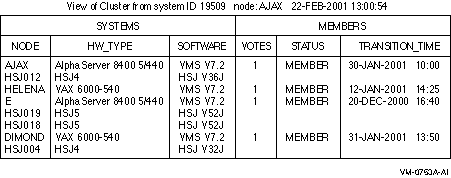HP OpenVMS System Management Utilities Reference
Manual
You can customize the SHOW CLUSTER display to include the information
most important to your needs by dynamically adding and removing classes
and fields. For example, if you add a field that belongs to the CLUSTER
class or the LOCAL_PORTS class, SHOW CLUSTER adds the new column of
information to the display.
By default, the SHOW CLUSTER display includes the NODE and SOFTWARE
fields of the SYSTEMS class and the STATUS field of the MEMBERS class.
Figure 22-1 presents a sample customized SHOW CLUSTER display in
which the HW_TYPE, VOTES, and TRANSITION_TIME fields have been added to
the default SHOW CLUSTER display.
Figure 22-1 Sample SHOW CLUSTER Report
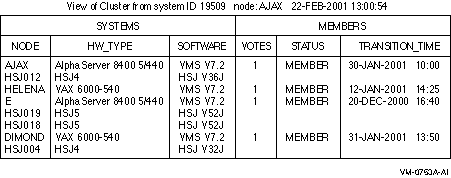
Because SHOW CLUSTER information covers approximately 100 fields of
data,
the display can quickly extend beyond screen limits. Therefore, the
utility provides mechanisms to help you control the display of data.
These mechanisms include the following ones:
- SHOW CLUSTER qualifiers
- SHOW CLUSTER commands
- A default keypad, which can be redefined
- An initialization file to format the display
- Command procedures to control the display
SHOW CLUSTER has a number of qualifiers and commands, and a definable
keypad that allow you to customize the display. You can rearrange the
position of windows, scroll their contents, or change the interval at
which the display is updated. This chapter contains reference
information for the SHOW CLUSTER qualifiers and commands. Appendix J
describes how to use the keypad.
Over time, as you determine the most valuable classes and fields of
data for the SHOW CLUSTER report, you can create a startup
initialization file that establishes your default report format.
You can also build command procedures and define a keypad to use while
running SHOW CLUSTER interactively.
By customizing SHOW CLUSTER output, you can display only data that is
relevant to your installation. Creating the initialization file
SHOW_CLUSTER$INIT:SHOW_CLUSTER.INI is described in HP OpenVMS System Manager's Manual, Volume 2: Tuning, Monitoring, and Complex Systems.
By customizing the SHOW CLUSTER keypad, you can redefine default keypad
functions to be more site specific. Using SHOW CLUSTER keypad commands
is described in Appendix J.
The Show Cluster utility (SHOW CLUSTER) monitors the activity and
performance of an OpenVMS Cluster system, and outputs the information
to your default terminal or to a specified device or file.
Format
SHOW CLUSTER [/qualifier[,...]]
Parameters
None.
Description
To invoke SHOW CLUSTER, enter the following command:
If you specify the command without any qualifiers, SHOW CLUSTER
displays a single cluster report and then returns control to the DCL
level. To invoke a continuous SHOW CLUSTER display, enter the following
command:
$ SHOW CLUSTER/CONTINUOUS
|
In a continuous display, you can control report output with SHOW
CLUSTER commands. You can direct SHOW CLUSTER output to a file or
device other than to SYS$OUTPUT by specifying the /OUTPUT qualifier
with the SHOW CLUSTER command.
To exit from a continuous display and return to the DCL level, enter
the EXIT command or press Ctrl/Z. To exit from SHOW CLUSTER without
erasing the screen, press Ctrl/C. To interrupt SHOW CLUSTER, press
Ctrl/Y.
22.3 SHOW CLUSTER Qualifiers
This section describes and provides examples of the SHOW CLUSTER
qualifiers. The following table describes the qualifiers:
| Qualifier |
Description |
|
/BEGINNING=time
|
Specifies the time that the SHOW CLUSTER session is to begin.
|
|
/CONTINUOUS
|
Controls whether SHOW CLUSTER runs as a continuously updating display.
|
|
/ENDING=time
|
Specifies the time that the SHOW CLUSTER session is to end.
|
|
/INTERVAL=seconds
|
Specifies the number of seconds that display information remains on the
screen before it is updated.
|
|
/OUTPUT=file-spec
|
Directs the output from SHOW CLUSTER to the specified file instead of
the current SYS$OUTPUT device.
|
/BEGINNING=time
Specifies the time that the SHOW CLUSTER session is to begin. You can
specify an absolute time, a delta time, or a combination of the two.
Observe the syntax rules for time values described in the OpenVMS User's Manual.
If you specify a future time, your process is placed in a state of
hibernation until the specified time. Use this qualifier with the
/OUTPUT and /ENDING qualifiers to run SHOW CLUSTER without direct user
intervention.
Format
/BEGINNING =time
Parameter
time
You can specify time as an absolute time expressed as [dd-mmm-yyyy[:]]
[hh:mm:ss.cc], or a delta time expressed as [dddd-][hh:mm:ss.cc], or a
combination of the two. Observe the syntax rules for time values
described in the OpenVMS User's Manual.
Examples
| #1 |
$ SHOW CLUSTER/BEGINNING=31-OCT-2002:20:30
|
In this example, specifying an absolute time, SHOW CLUSTER produces a
single display at 8:30 P.M. on October 31, 2002.
| #2 |
$ SHOW CLUSTER/CONTINUOUS/BEGINNING=31-OCT-2002:21:30
|
In this example, specifying an absolute time, SHOW CLUSTER begins a
continuous display at 9:30 P.M. on October 31, 2002.
| #3 |
$ SHOW CLUSTER/BEGINNING=7-:30
|
In this example, specifying a delta time, SHOW CLUSTER produces a
single display 7 days and 30 minutes from now.
/CONTINUOUS
Controls whether SHOW CLUSTER runs as a continuously updating display.
If you omit the qualifier, SHOW CLUSTER produces a single display and
returns control to the DCL command level.
Running SHOW CLUSTER in the continuous mode allows you to use SHOW
CLUSTER commands to control the display.
Format
/CONTINUOUS
Example
|
$ SHOW CLUSTER/CONTINUOUS
|
In this example, SHOW CLUSTER begins to display a continuous report
that is updated every 15 seconds.
/ENDING=time
Specifies the time that the SHOW CLUSTER session is to end. You can
specify an absolute time, a delta time, or a combination of the two.
Observe the syntax rules for time values described in the OpenVMS User's Manual.
Use this qualifier with the /BEGINNING and /OUTPUT qualifiers to run
SHOW CLUSTER without direct user intervention.
Format
/ENDING =time
Parameter
time
You can specify time as an absolute time expressed as
[dd-mmm-yyyy[:]][hh:mm:ss.cc], or a delta time expressed as
[dddd-][hh:mm:s.cc], or a combination of the two. Observe the syntax
rules for time values described in the OpenVMS User's Manual.
Example
|
$ SHOW CLUSTER/CONTINUOUS/ENDING=31-OCT-2002:15:30
|
In this example, SHOW CLUSTER begins a continuous display now and ends
the display at 3:30 P.M. on October 31, 2002.
/INTERVAL=seconds
Specifies the number of seconds that display information remains on the
screen before it is updated. By default, the interval time is 15
seconds.
Format
/INTERVAL =seconds
Parameter
seconds
The number of seconds between display updates.
Example
|
$ SHOW CLUSTER/INTERVAL=5
|
In this example, SHOW CLUSTER displays a continuous report that is
updated every 5 seconds.
/OUTPUT=file-spec
Directs the output from SHOW CLUSTER to the specified file instead of
the current SYS$OUTPUT device.
SHOW CLUSTER output is always in printable file format, regardless of
the file or device type specified. Output can be up to 132 columns wide
and can be sent to any file, terminal, or print device.
You can also direct output to a file with the WRITE command.
Format
/OUTPUT =file-spec
Parameter
file-spec
The name of the file or device to which SHOW CLUSTER output is
directed. The default file name is SHOW_CLUSTER.LIS.
You can direct output to a device other than SYS$OUTPUT by specifying a
valid device name.
Example
|
$ SHOW CLUSTER/OUTPUT=[OMALLEY]CLUSTER
|
In this example, SHOW CLUSTER produces one report and directs it to the
file CLUSTER.LIS;1 in the directory OMALLEY.
22.4 SHOW CLUSTER Commands
Once you start a continuous SHOW CLUSTER display session, you can use
SHOW CLUSTER commands to control the session. The following table
describes each command:
| Command Name |
Description |
|
@ (Execute Procedure)
|
Executes a command procedure file that contains SHOW CLUSTER commands.
|
|
ADD CIRCUITS
|
Adds all currently enabled CIRCUITS class fields to the SHOW CLUSTER
display.
|
|
ADD CLUSTER
|
Adds all currently enabled CLUSTER class fields to the SHOW CLUSTER
display.
|
|
ADD CONNECTIONS
|
Adds all currently enabled CONNECTIONS class fields to the SHOW CLUSTER
display. Optionally, the command adds connections according to state or
name.
|
|
ADD COUNTERS
|
Adds all currently enabled COUNTERS class fields to the SHOW CLUSTER
display.
|
|
ADD CREDITS
|
Adds all currently enabled CREDITS class fields to the SHOW CLUSTER
display.
|
|
ADD ERRORS
|
Adds all currently enabled ERRORS class fields to the SHOW CLUSTER
display.
|
|
ADD (Field)
|
Enables the display of specific fields of SHOW CLUSTER information.
|
|
ADD LOCAL_PORTS
|
Adds all currently enabled LOCAL_PORTS class fields to the SHOW
CLUSTERS display.
|
|
ADD MEMBERS
|
Adds all currently enabled MEMBERS class fields to the SHOW CLUSTER
display.
|
|
ADD SYSTEMS
|
Adds all currently enabled SYSTEMS class fields to the SHOW CLUSTER
display for all active systems or for selected systems.
|
|
DEFINE/KEY
|
Associates an equivalence string and set of attributes with a key on
the terminal keyboard.
|
|
DESELECT
|
Terminates the selection of a previously selected window.
|
|
EXIT
|
Terminates the SHOW CLUSTER display and returns control to the DCL
command level.
|
|
HELP
|
Provides online help information for using SHOW CLUSTER commands,
parameters, and qualifiers. Press Ctrl/Z to exit.
|
|
INITIALIZE
|
Resets the display using the original default values for field names,
class names, and field widths. It also restores any systems that were
removed from the display by the REMOVE SYSTEMS command.
|
|
MOVE
|
Moves a selected window to a specified position.
|
|
PAN
|
Exhibits a wide display area, a part at a time, as though being
unrolled.
|
|
REFRESH
|
Clears the screen, removes extraneous characters, and updates all
fields.
|
|
REMOVE CIRCUITS
|
Removes CIRCUITS class information from the SHOW CLUSTER display.
|
|
REMOVE CLUSTER
|
Removes CLUSTER class information from the SHOW CLUSTER display.
|
|
REMOVE CONNECTIONS
|
Removes CONNECTIONS class information from the SHOW CLUSTER display.
|
|
REMOVE COUNTERS
|
Removes COUNTERS class information from the SHOW CLUSTER display.
|
|
REMOVE CREDITS
|
Removes CREDITS class information from the SHOW CLUSTER display.
|
|
REMOVE ERRORS
|
Removes ERRORS class information from the SHOW CLUSTER display.
|
|
REMOVE (Field)
|
Disables the display of specific fields of SHOW CLUSTER information.
|
|
REMOVE LOCAL_PORTS
|
Removes LOCAL_PORTS class information from the SHOW CLUSTER display.
|
|
REMOVE MEMBERS
|
Removes MEMBERS class information from the SHOW CLUSTER display.
|
|
REMOVE SYSTEMS
|
Removes SYSTEMS class information from the SHOW CLUSTER display.
|
|
SAVE
|
Allows you to build a startup initialization file or a command
procedure that creates the current display so you can restore the
display at a later time.
|
|
SCROLL
|
Scrolls a window.
|
|
SELECT
|
Designates which window to scroll or move.
|
|
SET AUTO_POSITIONING
|
Enables or disables the automatic positioning of windows within a
display.
|
|
SET (Field)
|
Modifies the characteristics of particular fields within the display.
|
|
SET FUNCTION
|
Enables one of the following SHOW CLUSTER functions: EDIT, MOVE, PAN,
or SCROLL.
|
|
SET INTERVAL
|
Changes the interval time between display updates. The default interval
time is 15 seconds.
|
|
SET SCREEN
|
Sets the terminal to a display of up to 511 columns.
|
|
WRITE
|
Outputs the current display to a file that can be printed on a hardcopy
device.
|
@ (Execute Procedure)
Executes a command procedure file that contains SHOW CLUSTER commands.
Format
@ file-spec
Parameter
file-spec
Specifies the name of the file that contains the commands to be
executed. If you omit the file type, the default file type .COM is
used. No wildcard characters are allowed in the file specification.
Qualifiers
None.
Description
The execute procedure (@) command allows you to execute a set of SHOW
CLUSTER commands that are contained in a file. For example, a command
procedure file might contain a set of commands to customize a SHOW
CLUSTER display. You can use any valid SHOW CLUSTER commands in the
command procedure. You can nest command procedures up to 16 levels deep.
SHOW CLUSTER looks for the command procedure in the directory specified
by the logical name SHOW_CLUSTER$INIT. If SHOW_CLUSTER$INIT is not
defined or does not include a directory specification, the utility
looks for the command procedure in the current default directory.
Example
This command executes the command procedure MYFILE.COM. Because no file
type is specified, the file type defaults to .COM.
ADD CIRCUITS
Adds all currently enabled CIRCUITS class fields to the SHOW CLUSTER
display. The CIRCUITS class contains information about the virtual
circuits on systems in the cluster.
Format
ADD CIRCUITS [/qualifier[,...]]
Parameters
None.
Qualifiers
/ALL
Specifies that all fields in this class are to be added to the display.
/TYPE=ALL
Specifies that all types of circuits be included in the display,
including formative, open, and closing circuits.
/TYPE=OPEN
/TYPE=NOOPEN
Controls whether either open circuits or nonopen circuits are added to
the display.
Description
The ADD CIRCUITS command adds CIRCUITS class information to the SHOW
CLUSTER display. This information includes data for all currently
enabled fields in the CIRCUITS class. By default, the following fields
are enabled:
RPORT_NUM---remote port number
RP_TYPE---remote port type
CIR_STATE---circuit state
For a list of all CIRCUITS class fields, see Table 22-2.
Use the ADD CIRCUITS command together with the REMOVE CIRCUITS command
to turn the display of CIRCUITS class information on and off. If you
remove the CIRCUITS class from the display and add it again without
changing any fields, all of the same fields are displayed again. If,
however, you remove the CIRCUITS class and add new CIRCUITS class
fields, all previously enabled fields are disabled, and only the newly
added fields are displayed.
Examples
This command adds CIRCUITS class information to the display. This
information includes all types of circuits for all enabled CIRCUITS
class fields.
| #2 |
COMMAND> ADD CIRCUITS/TYPE=OPEN
|
This command adds all open circuits to the SHOW CLUSTER display.
| #3 |
COMMAND> REMOVE CIRCUITS
COMMAND> ADD RP_OWNER
COMMAND> REMOVE CIRCUITS
.
.
.
COMMAND> ADD CIRCUITS
|
The ADD CIRCUITS command in this example sequence adds CIRCUITS class
information to the SHOW CLUSTER display. The REMOVE CIRCUITS command
removes the CIRCUITS class from the display.
The ADD RP_OWNER command adds the CIRCUITS class field RP_OWNER to the
display. As a result, all other CIRCUITS class fields are disabled.
When the CIRCUITS class is removed and added again, only the RP_OWNER
field is displayed.
ADD CLUSTER
Adds all currently enabled CLUSTER class fields to the SHOW CLUSTER
display.
Format
ADD CLUSTER
Parameters
None.
Qualifier
/ALL
Specifies that all fields in this class are to be added to the display.
Description
The ADD CLUSTER command adds CLUSTER class information to the SHOW
CLUSTER display. This information includes data for all currently
enabled fields in the CLUSTER class. By default, the CLUSTER class
includes the following fields:
CL_EXPECTED_VOTES---number of cluster votes expected
CL_QUORUM---cluster quorum
CL_VOTES---cluster votes
QF_VOTE---quorum disk contributes a vote
CL_MEMBERS---current cluster members
FORMED---when quorum was formed
LAST_TRANSITION---last change in cluster membership
For a list of all CLUSTER class fields, see Table 22-3.
Use the ADD CLUSTER command with the REMOVE CLUSTER command to turn the
display of CLUSTER class information on and off. If you remove the
CLUSTER class from the display and add it again without changing any
fields, all of the same fields are displayed again. If, however, you
remove the CLUSTER class and add new CLUSTER class fields, all
previously enabled fields are disabled, and only the newly added fields
are displayed.
Examples
This command adds CLUSTER class information to the display. This
information includes all enabled CLUSTER class fields.
| #2 |
COMMAND> REMOVE CLUSTER
COMMAND> ADD CL_QUORUM
COMMAND> REMOVE CLUSTER
.
.
.
COMMAND> ADD CLUSTER
|
The ADD CLUSTER command in this example adds CLUSTER class information
to the SHOW CLUSTER display. The first command in the sequence removes
the CLUSTER class from the display. The second command, ADD CL_QUORUM,
adds the CLUSTER class field CL_QUORUM to the display. As a result, all
other CLUSTER class fields are disabled. When the CLUSTER class is
removed and added again, only the CL_QUORUM field is displayed.
|