Software > OpenVMS Systems > Documentation > 721final > 6608 HP OpenVMS Systems Documentation |
Compaq ACMS for OpenVMS
|
||||||||||||||||||||||||||||||||||||||||||||||||||||||||||||
| Previous | Contents | Index |
$ ACMS/SHOW TASK BASIC/APPLICATION=PAYROLL |
This command causes ACMS to search only for the task BASIC in the application PAYROLL.
To get a list of all tasks in an application, name an application with the /APPLICATION qualifier but do not name any tasks. The following command displays information on all active tasks in the application DEBTS:
$ ACMS/SHOW TASK/APPLICATION=DEBTS |
Display the tasks running at a specific terminal by using the /DEVICE qualifier. The device name you specify must end with a colon (:). You can also name the null device (NL:) to display information on all remote submitter tasks. For example, the following command displays all tasks running at terminal TTF0:
$ ACMS/SHOW TASK/DEVICE=TTF0: |
Include the /USER qualifier with the ACMS/SHOW TASK command to identify all tasks being run by a specific user. For example, the following command displays all tasks being run by user KURASOWA:
$ ACMS/SHOW TASK/USER=KURASOWA |
The /IDENTIFIER and /SUBMITTER qualifiers allow you to display information about particular task instances. The /IDENTIFIER qualifier displays information about tasks by ACMS identification code, which is assigned to each task a user selects. Use the /IDENTIFIER qualifier to display information about a single task or about a task called by another task.
The /SUBMITTER qualifier displays tasks by submitter identification code, which is also assigned to each user who signs in to ACMS. Refer to Section 12.6.1 for information on submitter and task identification codes.
When you specify a node name with the /SUBMITTER qualifier but do not specify a task name, ACMS displays all active tasks submitted from that node. For example:
$ ACMS/SHOW TASK/SUBMITTER=WONDER:: |
Include double colons (::) when specifying a node name.
You can use the ACMS$TSS_HARDCOPY shareable logical name table to direct output from the TDMS hardcopy key (PF4 by default) on a per-user basis.
Normally when you press the hardcopy key while executing a TDMS request, the contents of the current form are copied to a file defined by the TSS$HARDCOPY logical name. However, if you define the ACMS$TSS_HARDCOPY shareable logical name table, you can copy form contents to different files.
ACMS allows you to define multiple locations for different users form outputs by defining a logical name table of user and device names. To specify different hardcopy locations on a per-user basis, define the ACMS$TSS_HARDCOPY shareable logical name table under the system directory name table (LNM$SYSTEM_DIRECTORY). Then define logical names in the ACMS$TSS_HARDCOPY table that specify where the contents of the form are to be copied when you press the hardcopy key.
Logical names in the name table can be either user names or physical device names. When determining where a copy of a form is to be sent, ACMS first translates the device name and then translates the user name.
To define a hardcopy location for a user name, define a logical name for the user name that equates to the name of the file where you wish a copy of the form to be sent. Similarly, for a device name, define a logical name for the physical device name (without any leading underscore or trailing colon). For example:
$ CREATE/NAME_TABLE ACMS$TSS_HARDCOPY/PARENT:LNM$SYSTEM_DIRECTORY $ DEFINE/TABLE=ACMS$TSS_HARDCOPY SMITH DISK$:[DIRECTORY]SMITH.TXT $ DEFINE/TABLE=ACMS$TSS_HARDCOPY TTA5 DISK$:[DIRECTORY]TERMINAL1.TXT |
When user SMITH presses the hardcopy key, a copy of the current form is placed in the file SMITH.TXT. Similarly, when the person using terminal TTA5 presses the hardcopy key, a copy of the current form is placed in the file TERMINAL1.TXT. If user SMITH is logged into terminal TTA5 then his form is copied to TERMINAL1.TXT instead of SMITH.TXT.
ACMS translates hardcopy locations when the user signs in. If you define a new location for a particular user or device, the user must sign out of ACMS and then sign back in. The logical name table on the submitter node is used to translate a hardcopy location for the user.
See the TDMS documentation for further information on the TSS$HARDCOPY logical name and the hardcopy key.
This chapter describes the ACMS command procedures ACMSPARAM.COM and ACMEXCPAR.COM which you can use to set ACMS system parameters and process quotas. It also describes the variables used as input to ACMSPARAM.COM and ACMEXCPAR.COM, and how to gather and supply variable values to the command procedures through user prompts, the ACMS monitor, and the ACMVARINI.DAT initialization file.
ACMS provides two command procedures to determine ACMS quotas and parameters after an installation or upgrade, or when you want to tune your ACMS system to reflect a changed workload.
These command procedures let you change ACMS parameters in much the same way that the OpenVMS AUTOGEN Utility lets you change OpenVMS system parameters.
ACMS also provides ACMSGEN as a parallel to the OpenVMS SYSGEN Utility for adjustments to ACMS system parameters (see Chapter 11). However, perform such adjustments using ACMSPARAM.COM and ACMEXCPAR.COM rather than ACMSGEN, because the command procedures automatically modify any other parameters that relate to the changed parameters.
Run ACMSPARAM.COM and ACMEXCPAR.COM whenever a change occurs that could affect any parameters or quotas needed by ACMS. Such changes include, but are not limited to, the following:
If you do not use ACMSPARAM.COM and ACMEXCPAR.COM, ACMS uses default values for the required quotas and parameters.
Also, although the two command procedures automate the calculation of parameters and quotas, you may still need to make some calculations on your own:
The ACMSPARAM.COM command procedure performs these operations:
ACMSPARAM.COM accepts variable values from user input, the ACMS monitor, or the ACMVARINI.DAT initialization file to set OpenVMS and ACMS system parameters and ACMS process quotas. ACMSPARAM.COM is located in the SYS$MANAGER directory. You need SYSPRV privilege to run it. This section shows how you run ACMSPARAM.COM.
Run ACMSPARAM.COM as follows:
$ SET DEFAULT SYS$MANAGER $ @ACMSPARAM [phase] [execution-mode] |
ACMSPARAM.COM consists of three phases. The three phases are:
The phase parameter can also take the following input:
$ @ACMSPARAM HELP GENPAR |
$ @ACMSPARAM HELP REMOTE_AGENT_CNT |
ACMSPARAM.COM runs in one of two execution modes:
In either INITIAL or FEEDBACK mode, ACMSPARAM.COM also gathers information from the ACMS database files for use in calculations.
Figure 10-1 illustrates the interaction of the three phases of ACMSPARAM.COM. This section describes the details of the three phases of ACMSPARAM.COM.
Before running ACMSPARAM.COM, make sure that all logicals used in application and task definitions and all logicals used to specify the MDB for each user in ACMSUDF.DAT are defined. Otherwise, the procedure may fail.
You can run the entire command procedure or run the phases separately. You will usually want to run the entire command procedure at one time. However, sometimes you may want to run the phases one at a time and check the results before proceeding. For example, you may want to run the phases separately for the following reasons:
The three phases are described in the following sections and summarized in Table 10-1.
Figure 10-1 Setting System Parameters and Process Quotas with ACMSPARAM.COM
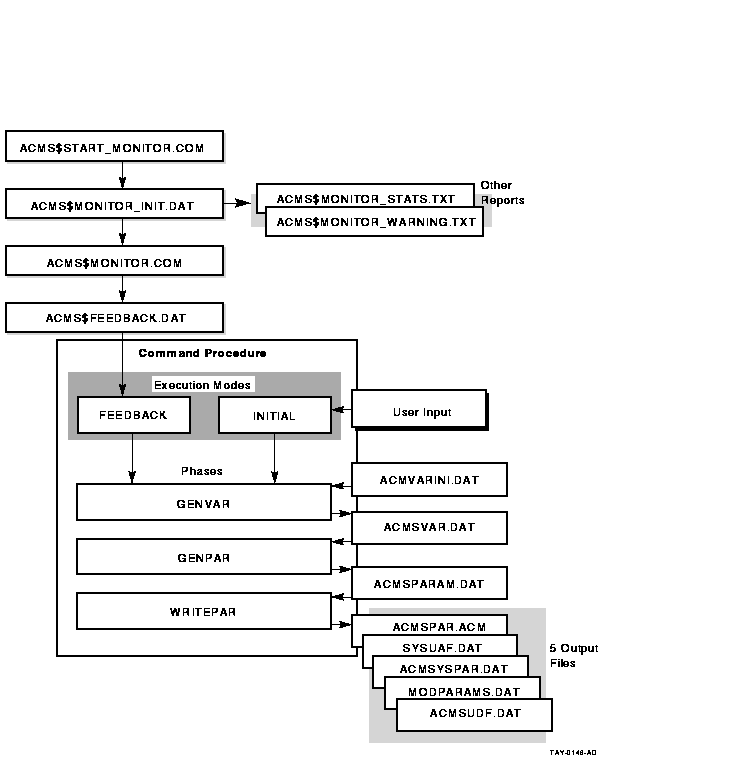
The GENVAR phase creates variables based on values that are supplied as follows:
APPL_NAME
REMOTE_APPL_NAME
REMOTE_NODE_CNT
REMOTE_SUB_CNT
TERMINAL_CNT
TERMINAL_PER_CP
QTI_TASK_THDS
QTI_QUEUES
QTI_SUBMITTERS
ADB_BLKS
APPL_CNT
REMOTE_APPL_CNT
Section 10.2.2 describes in detail how to gather the information needed as variable input to ACMSPARAM.COM.
GENVAR places the variable values in ACMSVAR.DAT, the output file for the GENVAR phase.
At the beginning of the GENPAR phase, ACMS displays a message explaining the security implications of having multiple accounts with the same UIC. You are then prompted for a unique UIC for each account. If the specified UIC is not a system UIC, the account is granted SYSPRV privilege. The GENPAR phase also takes the variables passed to ACMSVAR.DAT and calculates the system parameters and process quotas needed by the ACMS system. Table 10-3 describes these variables and the parameters and quotas calculated from the variables. Appendix A describes the calculations of several variables that you may want to calculate yourself and provide to ACMSPARAM.COM for even more accurate parameter and quota settings.
ACMSPARAM.COM calculates values for the OpenVMS SYSGEN parameters affected by ACMS. Those OpenVMS SYSGEN parameters are:
CHANNELCNT
GBLPAGES
GBLPAGFIL
GBLSECTIONS
LOCKIDTBL
VIRTUALPAGECNT
ACMSPARAM.COM also calculates the following OpenVMS SYSGEN parameters, which are used when ACMS creates subprocesses:
PQL_DASTLM
PQL_DBIOLM
PQL_DDIOLM
PQL_DWSEXTENT
PQL_DWSQUOTA
The WRITEPAR phase of ACMSPARAM.COM modifies the ACMS system parameter file and the system user authorization file, sets any ACMSGEN parameters specified, and displays SYS$MANAGER:ACMSYSPAR.DAT. ACMSYSPAR.DAT lists the OpenVMS system parameters that need modification. WRITEPAR allows you to update automatically the AUTOGEN input file SYS$SYSTEM:MODPARAMS.DAT.
ACMSPARAM.COM then reminds you to run AUTOGEN and reboot the system. If you choose not to have ACMSPARAM.COM update MODPARAMS.DAT, ACMSPARAM.COM reminds you to update MODPARAMS.DAT, run AUTOGEN, and reboot the system.
Edit the appended MODPARAMS.DAT before running SYSGEN to combine any duplicate ADD_<system_parameter> statements. ACMSPARAM.COM does not do this automatically. To ensure that this action takes place, the following informational message is displayed:
Remember to check the new SYS$SYSTEM:MODPARAMS.DAT to resolve any duplicate ADD_parameter entries that occurred due to the appending of ACMSYSPAR.DAT to MODPARAMS.DAT. |
If an account for an ACMS process is created during the WRITEPAR phase, the procedure prompts the user for an account password and unique UIC. The password for the account must be 8 or more characters, cannot contain the name of the ACMS product, and should not be an easily guessed word. To protect against typing errors that are not seen when entering the password, users must reenter the password to verify it. Users have three chances to verify the password. Valid characters for a password are: A through Z, a through z, 0 through 9, $ (dollar sign), and _ (underscore).
See Appendix A for the formulas for calculating these OpenVMS system parameter values. Refer to Chapter 11 for information about how these OpenVMS system parameters affect ACMS components.
Remember, you must reboot your OpenVMS system after you change the values of any nondynamic OpenVMS SYSGEN parameters.
| Phase | Description | |
|---|---|---|
| GENVAR | ||
| Input file: | SYS$MANAGER:ACMVARINI.DAT (if available), ACMS$FEEDBACK.DAT (if using FEEDBACK mode), user input (if using INITIAL mode) | |
| Output File: | SYS$MANAGER:ACMSVAR.DAT | |
| Function: | GENVAR writes the variables provided by INITIAL or FEEDBACK mode, or by ACMVARINI.DAT, to the ACMSVAR.DAT file. If the ACMVARINI.DAT file does not exist, you can run GENVAR by itself to create a template for ACMVARINI.DAT. GENVAR sets defaults for any variables not set by INITIAL or FEEDBACK mode, or not specified by editing ACMVARINI.DAT. GENVAR overrides the defaults for any variables collected by INITIAL or FEEDBACK mode, or specified in ACMVARINI.DAT. Any variables edited directly in ACMVARINI.DAT override any values collected by INITIAL or FEEDBACK modes. | |
| GENPAR | ||
| Input file: | SYS$MANAGER:ACMSVAR.DAT | |
| Output File: | SYS$MANAGER:ACMSPARAM.DAT | |
| Function: | GENPAR performs the second phase of the ACMSPARAM.COM procedure. GENPAR calculates parameter values for the ACMS system. First, GENPAR reads variable values from the ACMSVAR.DAT file and calculates the system parameter values. Then it calculates the user name quotas for the ACC, the TSC, the CP, and the QTI. Finally, GENPAR writes the calculated parameters and quotas to the ACMSPARAM.DAT file. | |
| WRITEPAR | ||
| Input file: | SYS$MANAGER:ACMSPARAM.DAT | |
| Output Files: |
SYS$SYSTEM:ACMSPAR.ACM
SYS$SYSTEM:SYSUAF.DAT SYS$MANAGER:ACMSYSPAR.DAT SYS$SYSTEM:MODPARAMS.DAT SYS$SYSTEM:ACMSUDF.DAT |
|
| Function: |
The WRITEPAR phase is the third phase of the ACMSPARAM.COM procedure.
WRITEPAR reads the parameter values from ACMSPARAM.DAT and uses them to:
|
|
ACMSPARAM.COM requires information from a variety of sources to calculate parameters and quotas. The following section describes the sources and means of collecting that information.
| Previous | Next | Contents | Index |