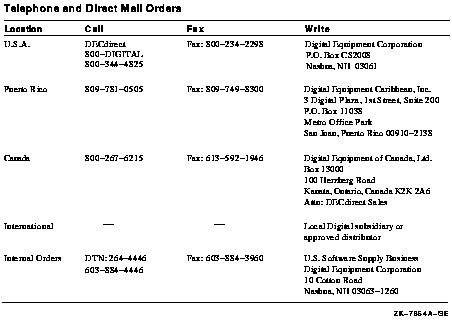|
Getting Started With the New Desktop
Getting Started With the New Desktop
Order Number:
AA--QUW1A--TE
May 1996
This manual is designed to enable DECwindows Motif general users,
system managers, and programmers to successfully use the New Desktop,
the alternate desktop provided with DECwindows Motif for OpenVMS Alpha.
Revision/Update Information:
This is a new manual.
Operating System:
OpenVMS Alpha Version 6.2
Software Version:
DECwindows Motif Version 1.2--4 for OpenVMS Alpha
Digital Equipment Corporation Maynard, Massachusetts
May 1996
Digital Equipment Corporation makes no representations that the use of
its products in the manner described in this publication will not
infringe on existing or future patent rights, nor do the descriptions
contained in this publication imply the granting of licenses to make,
use, or sell equipment or software in accordance with the description.
Possession, use, or copying of the software described in this
publication is authorized only pursuant to a valid written license from
Digital or an authorized sublicensor.
Digital conducts its business in a manner that conserves the
environment and protects the safety and health of its employees,
customers, and the community.
© Digital Equipment Corporation 1996. All rights reserved.
The following are trademarks of Digital Equipment Corporation:
Bookreader, DECdirect, DECwindows, Digital, OpenVMS, OpenVMS Cluster,
VAX, VAX DOCUMENT, VAXcluster, VMS, VMScluster, and the DIGITAL logo.
The following are third-party trademarks:
Hewlett-Packard is a registered trademark of Hewlett-Packard Company.
IBM is a registered trademark of International Business Machines, Inc.
Motif, OSF, OSF/1, OSF/Motif, and Open Software Foundation are
registered trademarks of the Open Software Foundation, Inc.
Mosaic is a trademark of the University of Illinois.
NFS is a registered trademark of Sun Microsystems, Inc.
Novell is a registered trademark of Novell, Inc.
Sun is a registered trademark of Sun Microsystems, Inc.
UNIX is a registered trademark in the United States and other countries
licensed exclusively by X/Open Co. Ltd.
Windows is a registered trademark of Microsoft Corporation.
All other trademarks and registered trademarks are the property of
their respective holders.
ZK6469
The OpenVMS documentation set is available on CD-ROM.
This document was prepared using DECdocument, Version V3.3-1e.
Preface
Intended Audience
This manual is designed for users of the New Desktop component of
DECwindows Motif Version 1.2-4 for OpenVMS Alpha. It provides
information for general users, system managers, and programmers.
Document Structure
This manual is for all types of users. Table 1 shows the chapters
and their intended audience.
Table 1 Chapters and Intended Audience
| Chapter |
Title |
Intended Audience |
|
1
|
Overview of the New Desktop
|
All users
|
|
2
|
Using the New Desktop
|
All users
|
|
3
|
Managing the New Desktop
|
System managers and advanced users
|
|
4
|
Integrating Applications into the New Desktop
|
Programmers
|
|
5
|
New Desktop Programming Resources
|
Programmers
|
Related Documents
The documents related to this manual are shown in Table 2.
Table 2 Documents Related to This Manual
| Document |
Description |
|
DECwindows Motif Version 1.2--4 for OpenVMS Release Notes
|
Provides new features as well as release notes.
|
|
DECwindows Motif Version 1.2--4 for OpenVMS Installation Guide
|
Provides a detailed description of the installation procedure.
|
|
Guide to the DECwindows Motif Version 1.2--4 for OpenVMS CD--ROM
|
Includes a list of all the files on the kit, including the CDE manuals
and this manual in HTML format.
|
|
CDE manuals
|
Developed by UNIX vendors. They are available on the kit in HTML format
and also in print, as shown in Section 1.8.1.
|
For additional information on OpenVMS products and services, access the
Digital OpenVMS World Wide Web site. Use the following URL:
http://www.openvms.digital.com
|
Reader's Comments
Digital welcomes your comments on this manual.
Print or edit the online form SYS$HELP:OPENVMSDOC_COMMENTS.TXT and send
us your comments by:
|
Internet
|
openvmsdoc@zko.mts.dec.com
|
|
Fax
|
603 881-0120, Attention: OpenVMS Documentation, ZK03-4/U08
|
|
Mail
|
OpenVMS Documentation Group, ZKO3-4/U08
110 Spit Brook Rd.
Nashua, NH 03062-2698
|
How To Order Additional Documentation
Use the following table to order additional documentation or
information. If you need help deciding which documentation best meets
your needs, call 800-DIGITAL (800-344-4825).
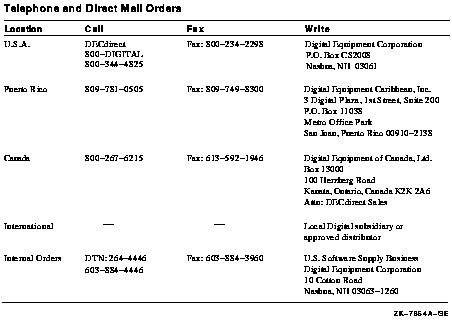
Conventions
The name of the OpenVMS AXP operating system has been changed to
OpenVMS Alpha. Any references to OpenVMS AXP or AXP are synonymous with
OpenVMS Alpha or Alpha.
In this manual, every use of DECwindows and DECwindows Motif refers to
DECwindows Motif for OpenVMS software.
The following conventions are also used in this manual:
MB1 (Select)
MB3 (Menu)
|
MB1 indicates the left mouse button, and MB3 indicates the right mouse
button.
|
|
Ctrl/
x
|
A sequence such as Ctrl/
x indicates that you must hold down the key labeled Ctrl while
you press another key or a pointing device button.
|
|
[Return]
|
In examples, a key name enclosed in a box indicates that you press a
key on the keyboard. (In text, a key name is not enclosed in a box.)
|
|
...
|
Horizontal ellipsis points in examples indicate one of the following
possibilities:
- Additional optional arguments in a statement have been omitted.
- The preceding item or items can be repeated one or more times.
- Additional parameters, values, or other information can be entered.
|
.
.
.
|
Vertical ellipsis points indicate the omission of items from a code
example or command format; the items are omitted because they are not
important to the topic being discussed.
|
|
( )
|
In command format descriptions, parentheses indicate that, if you
choose more than one option, you must enclose the choices in
parentheses.
|
|
[ ]
|
In command format descriptions, brackets indicate optional elements.
You can choose one, none, or all of the options. (Brackets are not
optional, however, in the syntax of a directory name in an OpenVMS file
specification or in the syntax of a substring specification in an
assignment statement.)
|
|
{ }
|
In command format descriptions, braces indicate a required choice of
options; you must choose one of the options listed.
|
|
boldface text
|
Boldface text represents the introduction of a new term or the name of
an argument, an attribute, or a reason.
Boldface text is also used to show user input in Bookreader
versions of the manual.
|
|
italic text
|
Italic text indicates important information, complete titles of
manuals, or variables. Variables include information that varies in
system output (Internal error
number), in command lines (/PRODUCER=
name), and in command parameters in text (where
device-name contains up to five alphanumeric characters).
|
|
UPPERCASE TEXT
|
Uppercase text indicates a command, the name of a routine, the name of
a file, or the abbreviation for a system privilege.
|
|
monospace type
|
Monospace type indicates code examples and interactive screen displays.
In the C programming language, monospace type in text identifies the
following elements: keywords, the names of independently compiled
external functions and files, syntax summaries, and references to
variables or identifiers introduced in an example.
|
|
-
|
A hyphen at the end of a command format description, command line, or
code line indicates that the command or statement continues on the
following line.
|
|
numbers
|
All numbers in text are assumed to be decimal unless otherwise noted.
Nondecimal radixes---binary, octal, or hexadecimal---are explicitly
indicated.
|
Chapter 1
Overview of the New Desktop
This chapter provides information about the following topics:
1.1 What is CDE?
The Common Desktop Environment (CDE), based on Motif and X11, is
recognized as the next-generation desktop. CDE was created by a group
of UNIX vendors (Hewlett-Packard, Sun, IBM, and Novell) to consolidate
all the UNIX desktop interfaces and to define a consistent user and
development environment.
CDE is built on existing technologies from these UNIX vendors and from
the Open Software Foundation, Inc. (OSF). CDE is not a replacement for
Motif; rather, it is another software layer on top of Motif, as shown
in Figure 1-1. CDE provides additional programming utilities and a
consistent, integrated user and development interface.
Digital adopted CDE for its Digital UNIX operating system and is
providing a major subset of CDE for OpenVMS Alpha. As a successor to
the DECwindows desktop, CDE is a state-of-the-art graphical user
interface. This interface is visually appealing and offers many
productivity features.
Standardizing the user interface enables general users and system
managers to work more effectively on systems from all vendors that
provide CDE. It also reduces training costs. Standardizing the
development environment for heterogeneous systems facilitates the
creation and maintenance of applications.
The implementation of CDE on OpenVMS Alpha is called the New Desktop.
The user environment provided with previous releases of DECwindows
Motif is the DECwindows desktop. DECwindows Motif forms the foundation
of the New Desktop, as shown in Figure 1-1. Any application at the
top level can directly call any of the lower levels.
Choosing the New Desktop does not prevent you from running DECwindows
Motif applications. You can run any DECwindows application from the
New Desktop using a DECterm window. Furthermore, all DECwindows
applications can be configured to run within the New Desktop
environment.
On OpenVMS Alpha, the New Desktop is the default desktop, although the
traditional DECwindows desktop is also available. During installation
or from the New Desktop login box, you can select your preferred
desktop. After installation, a privileged user can switch between the
two desktops by editing a system setup file and restarting DECwindows
(see Section 3.2).
Figure 1-1 The New Desktop Architecture
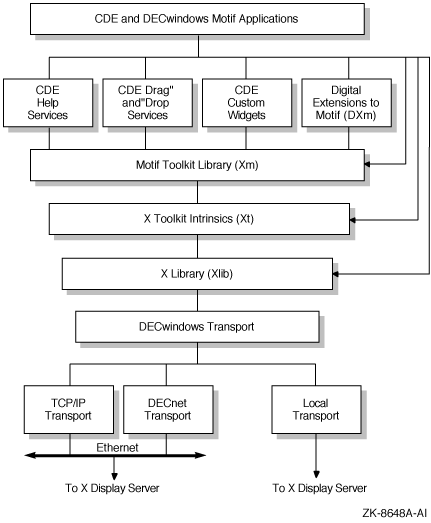
1.4 Familiarizing Yourself With the New Desktop
You can become familiar with the New Desktop by using the
documentation and applications in the following sequence:
- Read Chapters 1 and 2 of this manual and, optionally, Chapters 3,
4, and 5, as appropriate to your work.
- Use the online help, "Introducing the CDE Desktop,"
especially "A Quick Tour of the Desktop" (also known as
"The CDE Desktop at a Glance"), available from the Front
Panel.
This online help is displayed when you first log in to the
New Desktop and is also accessible from the Help icon on the Front
Panel.
- Try one or more of the new CDE applications and refer to its help
or online manual.
1.5 New Desktop Productivity Features
The New Desktop provides many features not available in DECwindows
Motif that enable users to be more productive in their work. Some of
the most important productivity features follow.
Figure 1-2 Front Panel

- Front Panel
The Front Panel, as shown in Figure 1-2, provides
fast access to applications. From the Front Panel, you can select one
of your customized workspaces or launch any application that is
represented by an icon. You do this with a single click---on
the workspace icon or the application icon. The same Front Panel
appears in every workspace.
Three of the icons on the Front Panel
have subpanels. The existence of a subpanel is indicated by an arrow
above the icon. A single click on the arrow produces a short menu from
which you can make a selection. When a subpanel is displayed, the arrow
points downward. When you are finished with the menu, you can remove it
with a single click on the same arrow.
You can customize many
aspects of the Front Panel, such as the icons, the names of the
workspaces, and the applications listed on the subpanels.
The Front Panel provides many of the functions provided by the
DECwindows Session Manager. You can select applications by clicking on
their icons, pause your session by clicking on a lock icon, and exit by
clicking on the Exit button. The Front Panel is part of the
New Desktop's Window Manager.
- Workspaces
A workspace is a virtual screen. When a workspace is
selected, only those applications included within the workspace are
displayed. Multiple workspaces allow you to organize your work into
groups of applications that you typically use together. For example,
one workspace could be used for project management tasks, another for
communicating on the Internet, and another for financial management.
Workspaces can be added, deleted, and renamed dynamically. The
default number of workspaces is 4 (see Figure 1-2), which can be
increased to 64. The number of workspaces may be limited by your system
resources.
- Icon-based File Manager
The icon-based File Manager, combined with the drag-and-drop
feature, enables you to manage files quickly and conveniently.
File Manager also supports additional features for two special types of
top-level windows: application views (via Application Manager) and
Trash Can.
File Manager allows easy navigation of a directory
hierarchy. It includes several viewing options, such as a tree format
and a view with expanded information, including file sizes and revision
dates. You can filter files by file type and sort them by several
criteria.
- Automatic save and restore of open applications in each workspace
When you log out, the state of your session is saved. The next time
you log in, every application that supports automatic save and restore
that was open when you logged out will be open again. Alternatively,
you can save a snapshot of your session at any time and restore to that
point when you log in. All the applications included with the
New Desktop provide this feature.
Note
The level of detail that is automatically saved and restored depends on
the application. Some applications restore the entire visual state of
the application at the point it was saved, while others restore only
the main screen of the application.
|
1.6 User Applications
Table 1-1 lists all the CDE and DECwindows user applications that
are integrated into the New Desktop and indicates the following
information about each application:
- Application name
- Executable name
- CDE application or DECwindows application
- Whether it is accessible from the preconfigured Front Panel
In addition to the user applications that are integrated into the
New Desktop, all DECwindows applications that were included in
DECwindows Motif Version 1.2--3 are part of the New Desktop and are
accessible from Application Manager. Note that two help viewers are
provided with the New Desktop: Help Viewer for New Desktop help and
Bookreader for DECwindows help.
Table 1-1 User Applications and Services
| Application Name |
Executable Name |
CDE or DECwindows |
Accessible From Front Panel |
|
Action database and execution management utility (Create Action)
|
dtcreate
|
CDE
|
No
|
|
Action utility
|
dtaction
|
CDE
|
No
|
|
Application Manager, File Manager
|
dtfile
|
CDE
|
Yes
|
|
Bookreader
|
DECW$BOOKREADER
|
DECwindows
|
Yes
1
|
|
Calculator
|
dtcalc
|
CDE
|
No
|
|
Calendar
|
DECW$CALENDAR
|
DECwindows
|
Yes
|
|
Clock
|
DECW$CLOCK
|
DECwindows
|
No
2
|
|
DECterm
|
DECW$TERMINAL
|
DECwindows
|
Yes
|
|
Front Panel, Workspace Manager
|
dtwm
|
CDE
|
---
|
|
Help Print utility
|
dthelpprint
|
CDE
|
No
|
|
Help Viewer
|
dthelpview
|
CDE
|
Yes
|
|
Icon Editor
|
dticon
|
CDE
|
Yes
3
|
|
Mail
|
DECW$MAIL
|
DECwindows
|
Yes
|
|
Print Dialog
|
PRINTDIALOG
|
DECwindows
|
Yes
4
|
|
Session Manager
|
dtsession
|
CDE
|
No
|
|
Style Manager
|
dtstyle
|
CDE
|
Yes
|
|
Text Editor
|
dtpad
|
CDE
|
Yes
3
|
|
Trash Can
|
dtfile
|
CDE
|
Yes
|
|
Watch Errors
|
DECW$MESSAGEPANEL
|
DECwindows
|
No
|
1Accessible from the Help subpanel.
2The clock on the Front Panel is an animated icon. You
cannot access the Clock application by clicking on this icon. Instead,
you can access it from the DECwindows Apps group in Application Manager.
3Accessible from the Personal Applications subpanel.
4Based on the DECwindows print widget.
|