Software > OpenVMS Systems > Documentation > 82final > 6297 HP OpenVMS Systems Documentation |
HP COBOL
|
| Previous | Contents | Index |
The default PRINT command inserts a page ejection when a form nears the end of a page. Therefore, when the default PRINT command refers to a linage-file report, it can change the report's page spacing.
On Tru64 UNIX systems, to print a linage-file report, use this command:
% lpr report-file-specification <> |
On OpenVMS systems, to print a linage-file report, use the /NOFEED qualifier with the DCL PRINT command as follows:
$ PRINT report-file-specification/NOFEED |
On OpenVMS systems, the LINAGE clause causes an HP COBOL report file to be in print-file format. (See Chapter 6 for more information.) <>
When a WRITE statement positions the file to the top of the next logical page, the device is positioned by line spacing rather than by page ejection or form feed.
For more information on printing your report, see Section 10.7.
Example 10-5 shows an HP COBOL program that produces a linage-file report.
The LINAGE clause in the following File Description entry defines the logical page areas shown in Figure 10-8:
FD MINIF1-REPORT
LINAGE IS 13 LINES
LINES AT TOP 2
LINES AT BOTTOM 5.
|
Figure 10-8 shows a 20-line logical page that includes a top margin (T), a page body (P), and a bottom margin (B).
Figure 10-8 A 20-Line Logical Page
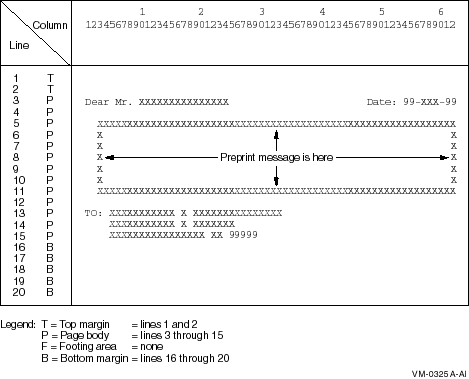
The first line to which the logical page can be positioned is the third line on the page; this is the first print line. The page-overflow condition occurs when a WRITE statement causes the LINAGE-COUNTER value to equal 15. Line 15 is the last line on the page on which text can be written. The page advances to the next logical page when a WRITE statement causes the LINAGE-COUNTER value to exceed 15. The pointer is then positioned on the first print line of the next logical page.
LINAGE is the sum of N (where N represents the number of lines of text) plus X (where X represents the number of lines at the top) plus Y (where Y represents the number of lines at the bottom). The sum total should not exceed the length of the physical page, which is usually 66 lines.
| Example 10-5 Programming a 20-Line Logical Page Defined by the LINAGE Clause with Automatic Page Overflow |
|---|
IDENTIFICATION DIVISION.
PROGRAM-ID. REPLINAG.
ENVIRONMENT DIVISION.
INPUT-OUTPUT SECTION.
FILE-CONTROL.
SELECT INPUT-FILE ASSIGN TO "REPIN.DAT".
SELECT MINIF1-REPORT ASSIGN TO "MINIF1.DAT".
DATA DIVISION.
FILE SECTION.
FD INPUT-FILE.
01 INPUT-RECORD.
02 I-NAME.
03 I-FIRST PIC X(10).
03 I-MID PIC X.
03 I-LAST PIC X(15).
02 I-ADDRESS.
03 I-STREET PIC X(20).
03 I-CITY PIC X(15).
03 I-STATE PIC XX.
03 I-ZIP PIC 99999.
FD MINIF1-REPORT
LINAGE IS 13 LINES
LINES AT TOP 2
LINES AT BOTTOM 5.
01 MINIF1-PRINT-LINE PIC X(80).
WORKING-STORAGE SECTION.
01 END-OF-FILE PIC X VALUE SPACE.
01 LINE-UP-OK PIC X VALUE SPACE.
01 MINIF1-LINE-3.
02 FILLER PIC X(9) VALUE SPACES.
02 MINIF1-LAST PIC X(15).
02 FILLER PIC X(23) VALUE SPACES.
02 FILLER PIC X(6) VALUE "Date: ".
02 MINIF1-DATE PIC 99/99/99.
01 MINIF1-LINE-13.
02 FILLER PIC X(4) VALUE SPACES.
02 MINIF1-NAME PIC X(26).
01 MINIF1-LINE-14.
02 FILLER PIC X(4) VALUE SPACES.
02 MINIF1-STREET PIC X(20).
01 MINIF1-LINE-15.
02 FILLER PIC X(4) VALUE SPACES.
02 MINIF1-CITY PIC X(15).
02 FILLER PIC X VALUE SPACE.
02 MINIF1-STATE PIC XX.
02 FILLER PIC X VALUE SPACE.
02 MINIF1-ZIP PIC 99999.
PROCEDURE DIVISION.
A000-BEGIN.
OPEN OUTPUT MINIF1-REPORT.
ACCEPT MINIF1-DATE FROM DATE.
PERFORM A300-FORM-LINE-UP UNTIL LINE-UP-OK = "Y".
OPEN INPUT INPUT-FILE.
PERFORM A100-READ-INPUT UNTIL END-OF-FILE = "Y".
A010-WRAP-UP.
CLOSE INPUT-FILE
MINIF1-REPORT.
DISPLAY "END OF JOB".
STOP RUN.
A100-READ-INPUT.
READ INPUT-FILE AT END MOVE "Y" TO END-OF-FILE.
IF END-OF-FILE NOT = "Y"
PERFORM A200-PRINT-REPORT.
A200-PRINT-REPORT.
MOVE I-LAST TO MINIF1-LAST.
WRITE MINIF1-PRINT-LINE FROM MINIF1-LINE-3 BEFORE ADVANCING 1 LINE.
MOVE SPACES TO MINIF1-PRINT-LINE.
WRITE MINIF1-PRINT-LINE AFTER ADVANCING 9 LINES.
MOVE I-NAME TO MINIF1-NAME.
WRITE MINIF1-PRINT-LINE FROM MINIF1-LINE-13 BEFORE ADVANCING 1 LINE.
MOVE I-STREET TO MINIF1-STREET.
WRITE MINIF1-PRINT-LINE FROM MINIF1-LINE-14 BEFORE ADVANCING 1 LINE.
MOVE I-CITY TO MINIF1-CITY.
MOVE I-STATE TO MINIF1-STATE.
MOVE I-ZIP TO MINIF1-ZIP.
WRITE MINIF1-PRINT-LINE FROM MINIF1-LINE-15 BEFORE ADVANCING 1 LINE.
A300-FORM-LINE-UP.
MOVE ALL "X" TO INPUT-RECORD.
PERFORM A200-PRINT-REPORT 3 TIMES.
DISPLAY "Is Alignment OK? (Y/N): " WITH NO ADVANCING.
ACCEPT LINE-UP-OK.
|
Your HP COBOL program can spool the report to a mass storage device for printing later. Section 10.7.1 describes this mode of printing.
To spool your report to a mass storage device (such as a disk or magnetic tape) for later printing, your HP COBOL program must include a file specification. For example, to spool JAN28P.DAT you would include the following code in your program:
SELECT REPORT-FILE ASSIGN TO "USER1$:JAN28P". (OpenVMS) SELECT REPORT-FILE ASSIGN TO "/usr1$/JAN28P". (Tru64 UNIX) |
Spooling to a mass storage device has the following advantages:
Spooling to a mass storage device has the following disadvantages:
Report Writer allows you to describe the appearance of a report's format. To do this, you specify the Report Writer statements that describe the report's contents and control in the Report Section of the Data Division. These statements replace many complex, detailed procedures that you would otherwise have to include in a conventional or linage-file report.
The following sections explain how to produce a report with the Report Writer. These sections describe how to do the following:
Detailed examples using Report Writer are documented in Section 10.9.
To create a report with Report Writer, you must write a report to a specific file. That file is described by a File Description (FD) entry; however, unlike a conventional or linage-file report, your FD entry for a Report Writer file must contain the REPORT clause, and you must assign a name for each report in the REPORT clause.
For instance, in the following example, the File Description on the left does not specify Report Writer; however, the example on the right correctly shows a Report Writer File Section entry:
FD SALES-REPORT FD SALES-REPORT
. .
. .
. .
01 SALES-AREA PIC X(133).
01 PRINT-AREA PIC X(133). REPORT IS MASTER-LIST.
|
To completely describe the report that you specify in the REPORT clause, you must define a Report Section in the Data Division. Section 10.8.2 describes the Report Section.
| Previous | Next | Contents | Index |