Software > OpenVMS Systems > Documentation > 84final > 4477 HP OpenVMS Systems Documentation |
HP OpenVMS Cluster Systems
6.3.1.1 Serving the System DiskSetting bit 2 of the MSCP_SERVE_ALL system parameter to serve the system disk is important when other nodes in the cluster rely on this system being able to serve its system disk. This setting prevents obscure contention problems that can occur when a system attempts to complete I/O to a remote system disk whose system has failed. The following sequence of events describes how a contention problem can occur if serving the system disk is disabled (that is, if bit 2 is not set):
6.3.1.2 Setting the MSCP and TMSCP System ParametersUse either of the following methods to set these system parameters:
With either method, the served devices become accessible when the serving computer reboots. Further, the servers automatically serve any suitable device that is added to the system later. For example, if new drives are attached to an HSC subsystem, the devices are dynamically configured. Note: The SCSI retention command modifier is not supported by the TMSCP server. Retention operations should be performed from the node serving the tape. 6.4 MSCP I/O Load BalancingMSCP I/O load balancing offers the following advantages:
Two types of MSCP I/O load balancing are provided by OpenVMS Cluster software: static and dynamic. Static load balancing occurs on Integrity servers and Alpha systems and are based on the load capacity ratings of the server systems. 6.4.1 Load CapacityThe load capacity ratings for Integrity servers and Alpha systems are predetermined by HP. These ratings are used in the calculation of the available serving capacity for MSCP static and dynamic load balancing. You can override these default settings by specifying a different load capacity with the MSCP_LOAD parameter. Note that the MSCP server load-capacity values (either the default value or the value you specify with MSCP_LOAD) are estimates used by the load-balancing feature. They cannot change the actual MSCP serving capacity of a system. A system's MSCP serving capacity depends on many factors including its power, the performance of its LAN adapter, and the impact of other processing loads. The available serving capacity, which is calculated by each MSCP server as described in Section 6.4.2, is used solely to bias the selection process when a client system (for example, a satellite) chooses which server system to use when accessing a served disk. 6.4.2 Available Serving CapacityThe load-capacity ratings are used by each MSCP server to calculate its available serving capacity. The available serving capacity is calculated in the following way:
6.4.3 Static Load BalancingMSCP servers periodically send their available serving capacities to the MSCP class driver (DUDRIVER). When a disk is mounted or one fails over, DUDRIVER assigns the server with the highest available serving capacity to it. (TMSCP servers do not perform this monitoring function.) This initial assignment is called static load balancing. 6.4.4 Overriding MSCP I/O Load Balancing for Special PurposesIn some configurations, you may want to designate one or more systems in your cluster as the primary I/O servers and restrict I/O traffic on other systems. You can accomplish these goals by overriding the default load-capacity ratings used by the MSCP server. For example, if your cluster consists of two Alpha systems and one VAX 6000-400 system and you want to reduce the MSCP served I/O traffic to the VAX, you can assign the VAX a low MSCP_LOAD value, such as 50. Because the two Alpha systems each start with a load-capacity rating of 340 and the VAX now starts with a load-capacity rating of 50, the MSCP served satellites will direct most of the I/O traffic to the Alpha systems. 6.5 Managing Cluster Disks With the Mount UtilityFor locally connected disks to be accessible to other nodes in the cluster, the MSCP server software must be loaded on the computer to which the disks are connected (see Section 6.3.1). Further, each disk must be mounted with the Mount utility, using the appropriate qualifier: /CLUSTER, /SYSTEM, or /GROUP. Mounting multiple disks can be automated with command procedures; a sample command procedure, MSCPMOUNT.COM, is provided in the SYS$EXAMPLES directory on your system. The Mount utility also provides other qualifiers that determine whether a disk is automatically rebuilt during a remount operation. Different rebuilding techniques are recommended for data and system disks. This section describes how to use the Mount utility for these purposes. 6.5.1 Mounting Cluster DisksTo mount disks that are to be shared among all computers, specify the MOUNT command as shown in the following table.
To ensure disks are mounted whenever possible, regardless of the sequence that systems in the cluster boot (or shut down), startup command procedures should use MOUNT/CLUSTER and MOUNT/SYSTEM as described in the preceding table. Note: Only system or group disks can be mounted across the cluster or on a subset of the cluster members. If you specify MOUNT/CLUSTER without the /SYSTEM or /GROUP qualifier, /SYSTEM is assumed. Also note that each cluster disk mounted with the /SYSTEM or /GROUP qualifier must have a unique volume label. 6.5.2 Examples of Mounting Shared DisksSuppose you want all the computers in a three-member cluster to share a disk named COMPANYDOCS. To share the disk, one of the three computers can mount COMPANYDOCS using the MOUNT/CLUSTER command, as follows:
If you want just two of the three computers to share the disk, those two computers must both mount the disk with the same MOUNT command, as follows:
To mount the disk at startup time, include the MOUNT command either in a common command procedure that is invoked at startup time or in the computer-specific startup command file. Note: The /NOASSIST qualifier is used in command procedures that are designed to make several attempts to mount disks. The disks may be temporarily offline or otherwise not available for mounting. If, after several attempts, the disk cannot be mounted, the procedure continues. The /ASSIST qualifier, which is the default, causes a command procedure to stop and query the operator if a disk cannot be mounted immediately. 6.5.3 Mounting Cluster Disks With Command ProceduresTo configure cluster disks, you can create command procedures to mount them. You may want to include commands that mount cluster disks in a separate command procedure file that is invoked by a site-specific SYSTARTUP procedure. Depending on your cluster environment, you can set up your command procedure in either of the following ways:
With either method, each computer can invoke the common procedure from the site-specific SYSTARTUP procedure. Example: The MSCPMOUNT.COM file in the SYS$EXAMPLES directory on your system is a sample command procedure that contains commands typically used to mount cluster disks. The example includes comments explaining each phase of the procedure. 6.5.4 Disk Rebuild OperationTo minimize disk I/O operations (and thus improve performance) when files are created or extended, the OpenVMS file system maintains a cache of preallocated file headers and disk blocks. If a disk is dismounted improperly---for example, if a system fails or is removed from a cluster without running SYS$SYSTEM:SHUTDOWN.COM---this preallocated space becomes temporarily unavailable. When the disk is remounted, MOUNT scans the disk to recover the space. This is called a disk rebuild operation. 6.5.5 Rebuilding Cluster DisksOn a nonclustered computer, the MOUNT scan operation for recovering preallocated space merely prolongs the boot process. In an OpenVMS Cluster system, however, this operation can degrade response time for all user processes in the cluster. While the scan is in progress on a particular disk, most activity on that disk is blocked. Note: User processes that attempt to read or write to files on the disk can experience delays of several minutes or longer, especially if the disk contains a large number of files or has many users. Because the rebuild operation can delay access to disks during the startup of any OpenVMS Cluster computer, HP recommends that procedures for mounting cluster disks use the /NOREBUILD qualifier. When MOUNT/NOREBUILD is specified, disks are not scanned to recover lost space, and users experience minimal delays while computers are mounting disks. Reference: Section 6.5.6 provides information about rebuilding system disks. Section 9.7.1 provides more information about disk rebuilds and system-disk throughput techniques. 6.5.6 Rebuilding System DisksRebuilding system disks is especially critical because most system activity requires access to a system disk. When a system disk rebuild is in progress, very little activity is possible on any computer that uses that disk. Unlike other disks, the system disk is automatically mounted early in the boot sequence. If a rebuild is necessary, and if the value of the system parameter ACP_REBLDSYSD is 1, the system disk is rebuilt during the boot sequence. (The default setting of 1 for the ACP_REBLDSYSD system parameter specifies that the system disk should be rebuilt.) Exceptions are as follows:
Once the cluster is up and running, system managers can submit a batch procedure that executes SET VOLUME/REBUILD commands to recover lost disk space. Such procedures can run at a time when users would not be inconvenienced by the blocked access to disks (for example, between midnight and 6 a.m. each day). Because the SET VOLUME/REBUILD command determines whether a rebuild is needed, the procedures can execute the command for each disk that is usually mounted. Suggestion: The procedures run more quickly and cause less delay in disk access if they are executed on:
Moreover, several such procedures, each of which rebuilds a different set of disks, can be executed simultaneously. Caution: If either or both of the following conditions are true when mounting disks, it is essential to run a procedure with SET VOLUME/REBUILD commands on a regular basis to rebuild the disks:
Failure to rebuild disk volumes can result in a loss of free space and in subsequent failures of applications to create or extend files. 6.6 Shadowing Disks Across an OpenVMS ClusterVolume shadowing (sometimes referred to as disk mirroring) achieves high data availability by duplicating data on multiple disks. If one disk fails, the remaining disk or disks can continue to service application and user I/O requests. 6.6.1 PurposeVolume Shadowing for OpenVMS software provides data availability across the full range of OpenVMS configurations---from single nodes to large OpenVMS Cluster systems---so you can provide data availability where you need it most. Volume Shadowing for OpenVMS software is an implementation of RAID 1 (redundant arrays of independent disks) technology. Volume Shadowing for OpenVMS prevents a disk device failure from interrupting system and application operations. By duplicating data on multiple disks, volume shadowing transparently prevents your storage subsystems from becoming a single point of failure because of media deterioration, communication path failure, or controller or device failure. 6.6.2 Shadow SetsYou can mount up to six compatible disk volumes to form a shadow set. Figure 6-8 shows three compatible disk volumes used to form a shadow set. Each disk in the shadow set is known as a shadow set member. Volume Shadowing for OpenVMS logically binds the shadow set devices together and represents them as a single virtual device called a virtual unit. This means that the multiple members of the shadow set, represented by the virtual unit, appear to operating systems and users as a single, highly available disk. Figure 6-8 Shadow Set With Three Members 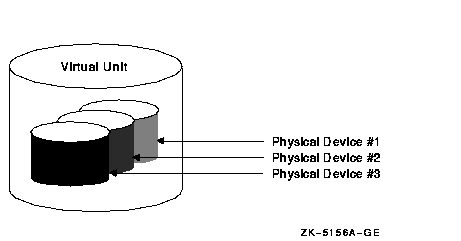
6.6.3 I/O CapabilitiesApplications and users read and write data to and from a shadow set using the same commands and program language syntax and semantics that are used for nonshadowed I/O operations. System managers manage and monitor shadow sets using the same commands and utilities they use for nonshadowed disks. The only difference is that access is through the virtual unit, not to individual devices. Reference: HP Volume Shadowing for OpenVMS describes the shadowing product capabilities in detail. 6.6.4 Supported DevicesFor a single workstation or a large data centre, valid shadowing configurations include:
You can shadow data disks and system disks. Thus, a system disk need not be a single point of failure for any system that boots from that disk. System disk shadowing becomes especially important for OpenVMS Cluster systems that use a common system disk from which multiple computers boot. Volume Shadowing for OpenVMS does not support the shadowing of quorum disks. This is because volume shadowing makes use of the OpenVMS distributed lock manager, and the quorum disk must be utilized before locking is enabled. There are no restrictions on the location of shadow set members beyond the valid disk configurations defined in the Volume Shadowing for OpenVMS Software Product Description (SPD 27.29.xx). 6.6.5 Shadow Set LimitsYou can mount a default maximum of 500 shadow sets (each having one to six members) in a standalone system or OpenVMS Cluster system. If more than 500 shadow sets are required, the SYSGEN parameter SHADOW_MAX_UNIT must be increased. The number of shadow sets supported is independent of controller and device types. The shadow sets can be mounted as public or private volumes. For any changes to these limits, consult the Volume Shadowing for OpenVMS Software Product Description (SPD 27.29.xx). 6.6.6 Distributing Shadowed DisksThe controller-independent design of shadowing allows you to manage shadow sets regardless of their controller connection or location in the OpenVMS Cluster system and helps provide improved data availability and very flexible configurations. For clusterwide shadowing, members can be located anywhere in an OpenVMS Cluster system and served by MSCP servers across any supported OpenVMS Cluster interconnect. Figure 6-9 shows how shadow set member units are on line to local controllers located on different nodes. In the figure, a disk volume is local to each of the nodes ATABOY and ATAGRL. The MSCP server provides access to the shadow set members over the LAN or IP network. Even though the disk volumes are local to different nodes, the disks are members of the same shadow set. A member unit that is local to one node can be accessed by the remote node over the MSCP server. Figure 6-9 Shadow Sets Accessed Through the MSCP Server 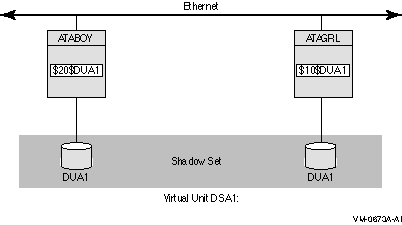
For shadow sets that are mounted on an OpenVMS Cluster system, mounting or dismounting a shadow set on one node in the cluster does not affect applications or user functions executing on other nodes in the system. For example, you can dismount the virtual unit from one node in an OpenVMS Cluster system and leave the shadow set operational on the remaining nodes on which it is mounted.
| ||||||||||||||||||||||||||||||||||