 |
HP OpenVMS System Management Utilities Reference
Manual
STARTUP SHOW
Displays the name of the current startup database or its components as
well as the startup logging options selected with the STARTUP SET
OPTIONS command.
Format
STARTUP SHOW DATABASE
FILE
OPTIONS
Parameters
DATABASE
Displays the name of the current startup database. The two startup
databases are STARTUP$STARTUP_LAYERED and STARTUP$STARTUP_VMS. HP
recommends that you do not modify the STARTUP$STARTUP_VMS database.
FILE
Displays the contents of the current startup database. The display
includes the file name, phase, and mode of execution for each component
in the database.
OPTIONS
Displays the options selected when using the STARTUP SET OPTIONS
command.
Qualifiers
/FULL
Displays full information about each component in the database. In
addition to the phase, file name, and mode of execution for each
startup component, SYSMAN displays the nodes on which the file executes
and the parameters passed to the file. This qualifier is relevant with
the FILE parameter.
/NODE
Displays the nodes within the cluster on which the file executes. By
default, a startup file executes on all nodes in an environment. This
qualifier is relevant with the FILE parameter.
/OUTPUT=filespec
Redirects command output from SYS$OUTPUT to the file named with the
qualifier. Without a filespec, SYSMAN writes the output to SYSMAN.LIS
in the current directory.
/PARAMETERS
Lists the parameters with which the startup file executes. Parameters
that are not specified receive the defaults defined by the system
parameter STARTUP_Pn. If STARTUP_Pn is blank, "FULL" is used as
parameter 1 (P1) and is passed by STARTUP.COM to each startup component
file. If you want a blank P1 parameter given to a specific component
file, see the /PARAMETER qualifier under STARTUP MODIFY command for
instructions.
/PHASE=phase-name
Displays components that execute in a specific phase of system startup.
Valid phases include LPBEGIN, LPMAIN, LPBETA, and END. LPMAIN is the
default. This qualifier is relevant with the FILE parameter.
Example
|
SYSMAN> STARTUP SET DATABASE STARTUP$STARTUP_VMS
SYSMAN> STARTUP SHOW FILE
%SYSMAN-I-COMPFIL, contents of component database on node LUCERN
Phase Mode File
----- ---- --------------------------------
BASEENVIRON DIRECT VMS$BASEENVIRON_050_LIB.COM
BASEENVIRON CALLED VMS$BASEENVIRON_050_SMISERVER.COM
BASEENVIRON DIRECT VMS$BASEENVIRON_050_VMS.COM
.
.
.
|
The commands in this example display the contents of the startup
database.
SYS_LOADABLE ADD
Adds an entry in the system images file
SYS$UPDATE:VMS$SYSTEM_IMAGES.IDX.
Caution
The SYS_LOADABLE ADD command is not intended for general use. Only
advanced system programmers should use this command.
|
Format
SYS_LOADABLE ADD product image
Parameters
product
A 1- to 8-character product mnemonic that uniquely identifies a
loadable image. For user-written images, this should typically contain
the string _LOCAL_.
image
The file name of the system loadable image you want to add. A file name
is the only value you can specify for this parameter. Do not specify a
device, directory, file type, or wildcard characters.
Qualifiers
/LOAD_STEP
Indicates the step of the booting process at which you want the image
loaded. Valid load steps are INIT (which causes the system
initialization code to load the image), and SYSINIT (which causes the
SYSINIT process to load the image).
If you do not specify a value for the /LOAD_STEP qualifier, it defaults
to SYSINIT.
/LOG
/NOLOG (default)
Controls whether the SYS_LOADABLE ADD command displays a notification
after the entry has been added.
/MESSAGE
Enables you to specify the text of a message that is displayed when the
appropriate condition is met (see the /SEVERITY qualifier). The default
message is "system image load failed".
/SEVERITY
Determines how the image load status will affect console output and
booting progress. You can specify the following values for this
qualifier:
| Value |
Description |
|
FATAL
|
If an error occurs loading the image, display the error message and
BUGCHECK information.
|
|
INFORMATION
|
Display the message and continue processing.
|
|
SUCCESS
|
Continue even if loading the image produces an error. Does not display
the message.
|
|
WARNING
|
If an error occurs loading the image, display the error message and
continue processing.
|
If you do not specify a value for the /SEVERITY qualifier, it defaults
to WARNING.
Description
The SYS_LOADABLE ADD command adds an entry to the system images file
SYS$UPDATE:VMS$SYSTEM_IMAGES.IDX. You can then process this file using
the command procedure SYS$UPDATE:VMS$SYSTEM_IMAGES.COM. Processing the
file with VMS$SYSTEM_IMAGES.COM generates a new system images data file
that the system uses when it boots.
If the file SYS$UPDATE:VMS$SYSTEM_IMAGES.IDX does not exist, the
SYS_LOADABLE ADD command creates a new one.
SYS_LOADABLE REMOVE
Removes an entry in the system images file
SYS$UPDATE:VMS$SYSTEM_IMAGES.IDX.
Caution
The SYS_LOADABLE REMOVE command is not intended for general use. Only
advanced system programmers should use this command.
|
Format
SYS_LOADABLE REMOVE product
image
Parameters
product
A 1- to 8-character product mnemonic that uniquely identifies a
loadable image. For user-written images this should typically contain
the string _LOCAL_.
image
The file name of the system loadable image you want to remove. A file
name is the only value you can specify for this parameter. Do not
specify a device, directory, file type, or wildcard characters.
Qualifier
/LOG
/NOLOG (default)
Controls whether the SYS_LOADABLE REMOVE command displays a
notification after the entry has been removed.
Description
The SYS_LOADABLE REMOVE command removes an entry from the system images
file SYS$UPDATE:VMS$SYSTEM_IMAGES.IDX. You can then process this file
using the command procedure SYS$UPDATE:VMS$SYSTEM_IMAGES.COM.
Processing the file with VMS$SYSTEM_IMAGES.COM generates a new system
images data file that the system uses when it boots.
If the file SYS$UPDATE:VMS$SYSTEM_IMAGES.IDX does not exist, the
SYS_LOADABLE REMOVE command creates a new, empty one.
The following example procedure shows how to use SYSMAN resource
affinity domain (RAD) qualifiers and options.
- Show that no reserved memory registry exists:
SYSMAN> reserved_memory list
%SYSMAN-I-NODERR, error returned from node PIPERI
-RMS-E-FNF, file not found
|
- Add a reservation for a group global section and display the new
reservation:
SYSMAN> reserved_memory add ak_sec/gr=4711 /size=16 /zero /page_tables
SYSMAN> reserved_memory list
%SYSMAN-I-OUTPUT, command execution on node PIPERI
Reservation Name Group RAD Size (MB) Pages Attributes
AK_SEC 4711 ANY 16 2048 Allocated Zeroed
AK_SEC 4711 2 PageTables Allocated
|
- Modify the reservation to have memory assigned from each of four
RADs; display the result:
SYSMAN> reserved_memory modify ak_sec/gr=4711 /new_rad=0 /size=4
SYSMAN> reserved_memory extend ak_sec/gr=4711 /rad=1 /size=4
SYSMAN> reserved_memory extend ak_sec/gr=4711 /rad=2 /size=4
SYSMAN> reserved_memory extend ak_sec/gr=4711 /rad=3 /size=4
SYSMAN> reserved_memory list
%SYSMAN-I-OUTPUT, command execution on node PIPERI
Reservation Name Group RAD Size (MB) Pages Attributes
AK_SEC 4711 0 4 512 Allocated Zeroed
AK_SEC 4711 1 4 512 Allocated Zeroed
AK_SEC 4711 2 4 512 Allocated Zeroed
AK_SEC 4711 3 4 512 Allocated Zeroed
AK_SEC 4711 2 PageTables Allocated
|
- Modify the reservation to no longer zero allocated pages at boot
time. Note that you can change properties such as /ZERO, /ALLOCATE,
/PAGE_TABLES only for the reservation as a whole, not for a specific
RAD.
SYSMAN> reserved_memory modify ak_sec/gr=4711 /nozero
SYSMAN> reserved_memory list
%SYSMAN-I-OUTPUT, command execution on node PIPERI
Reservation Name Group RAD Size (MB) Pages Attributes
AK_SEC 4711 0 4 512 Allocated
AK_SEC 4711 1 4 512 Allocated
AK_SEC 4711 2 4 512 Allocated
AK_SEC 4711 3 4 512 Allocated
AK_SEC 4711 2 PageTables Allocated
|
- Modify the reservation to no longer request memory from specific
RADs. Note that the overall size remains unchanged.
SYSMAN> reserved_memory modify ak_sec/gr=4711 /norad
SYSMAN> reserved_memory list
%SYSMAN-I-OUTPUT, command execution on node PIPERI
Reservation Name Group RAD Size (MB) Pages Attributes
AK_SEC 4711 ANY 16 2048 Allocated
AK_SEC 4711 2 PageTables Allocated
|
- Starting with a reservation allocated across multiple RADs, request
that memory no longer be allocated at boot time. Note that this implies
that memory is no longer allocated from specific RADs.
Reservation
prior to change:
SYSMAN> reserved_memory list
%SYSMAN-I-OUTPUT, command execution on node PIPERI
Reservation Name Group RAD Size (MB) Pages Attributes
AK_SEC 4711 0 4 512 Allocated
AK_SEC 4711 1 4 512 Allocated
AK_SEC 4711 2 4 512 Allocated
AK_SEC 4711 3 4 512 Allocated
AK_SEC 4711 2 PageTables Allocated
|
Command to no longer allocate at boot time:
SYSMAN> reserved_memory modify ak_sec/gr=4711 /noalloc
|
New state of reservation:
SYSMAN> reserved_memory list
%SYSMAN-I-OUTPUT, command execution on node PIPERI
Reservation Name Group RAD Size (MB) Pages Attributes
AK_SEC 4711 ANY 16 2048
AK_SEC 4711 2 PageTables
|
- To change the size of a reservation with an assigned RAD, or to
change the reservation to use a different RAD, you must specify the
current RAD.
Reservation prior to change:
SYSMAN> reserved_memory list
%SYSMAN-I-OUTPUT, command execution on node PIPERI
Reservation Name Group RAD Size (MB) Pages Attributes
AK_SEC 4711 2 16 2048 Allocated
AK_SEC 4711 2 PageTables Allocated
|
Attempt to change reservation size:
SYSMAN> reserved_memory mod ak_sec/gr=4711 /size=20
%SYSMAN-I-NODERR, error returned from node PIPERI
-SMI-E-RMRNOMATCH, no records matched search criteria
Correct command:
SYSMAN> reserved_memory mod ak_sec/gr=4711 /rad=2 /size=20
|
New state of reservation:
SYSMAN> reserved_memory list
%SYSMAN-I-OUTPUT, command execution on node PIPERI
Reservation Name Group RAD Size (MB) Pages Attributes
AK_SEC 4711 2 20 2560 Allocated
AK_SEC 4711 3 PageTables Allocated
|
Chapter 25
USB Configuration Manager (UCM)
25.1 UCM Description
The USB (Universal Serial Bus) Configuration Manager (UCM) utility
allows you to connect a computer to a variety of devices using a single
four-wire cable. More specifically, UCM does the following:
- Records events such as plugging or unplugging devices and errors
that occur on a USB bus. This is the USB event-logging function of UCM.
- Maps physical devices to persistent device names (based on either
serial number or bus location).
- Automatically configures and loads OpenVMS device drivers for known
device types.
- Manages additions, deletions, and modifications to devices
configured on the system.
Types of UCM Configuration
Beginning in OpenVMS Version 8.3, UCM automatically configures any new
(non-permanent) device, loads the OpenVMS device driver for it, and
makes the device permanent. This means that adding a new device to the
system is as simple as plugging it in. This is automatic
configuration.
However, you might decide to disable automatic recognition and
configuration of new devices, or restrict the automatic configuration
only to specific devices. You do this by first using a UCM SET AUTO
command. You can then follow a number of procedures required for
manual configuration.
Organization of This Chapter
Following explanations of USB and UCM concepts are sections that tell
how to use UCM to configure devices automatically and manually. A
section providing information about viewing events related to device
configuration follows. The final section in the chapter details UCM
commands and contains examples of these commands.
OpenVMS tests and supports specific HP provided USB devices on HP
Integrity servers.
In some cases, specific third-party devices are tested and supported by
OpenVMS. For these devices, OpenVMS will respond to bug reports and fix
defects in driver support for them. These devices are listed in
appendices of the HP OpenVMS Systems Management Utilities Reference
Manual.
The functionality of USB is such that in many cases broad categories of
devices can be supported by a single generic device driver. OpenVMS
does not attempt to prevent such unknown third-party devices from
configuring and operating. However, HP cannot guarantee correct
operation of such untested devices. If a problem occurs with such a
device, it can be reported through support channels but there is no
guarantee that the problem can be corrected or provide an ECO patch kit.
Should you require formal support for a third-party device a request
for support can be made through your HP account team or HP distributor.
The following sections introduce and explain USB and UCM concepts.
Universal Serial Bus (USB) is a communications architecture that
enables a computer to interconnect a variety of devices using a single
four-wire cable. The purpose of USB is to provide a user-friendly way
to connect low- and medium-speed devices to host computers.
The USB connects USB devices to the USB host, which, in turn, connects
with a host computer system. Each USB has only one host, labeled USB
Host in Section 25.2.1. (A host, however, can have many USB controllers.)
Figure 25-1 USB Configuration
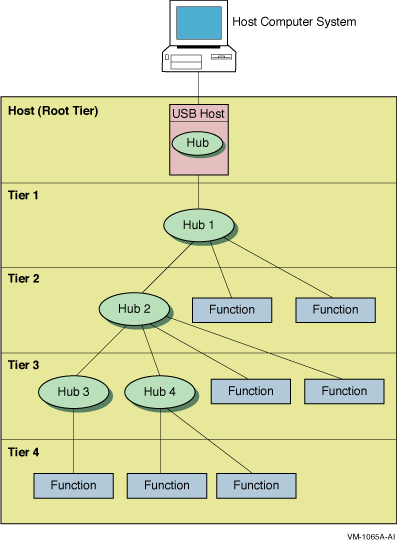
The USB host is integrated with a root hub, which provides one or more
attachment points for devices. The USB physical interconnections from
each hub form a star, with a hub at the center of each star.
Point-to-point wire connections link the USB host to a hub or a
function, or a hub to another hub or function. Hubs and functions are
USB devices that do the following:
- Hubs provide additional attachment points to the
USB.
- Functions provide capabilities to the system, such
as a mouse or a keyboard.
Figure 25-2 shows that up to six hubs can be chained to create a
tiered configuration. The path of a device is determined by its
location in the structure; for example, the path to the printer LPA0:
in Figure 25-2 is 1.1.2.3.1.4. (Note, however, that the numbers
printed on the physical hub might not match the numbers that UCM
displays.)
Figure 25-2 Hub Tiers
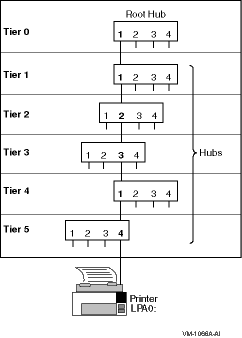
UCM works with the hub driver to configure USB-supported devices. The
hub driver discovers devices and sends requests to the UCM server,
which determines the action to be taken. By default, UCM configures and
loads OpenVMS device drivers for the device and also logs activity. The
UCM contains controls to inhibit or restrict device driver loading, and
to allow manual intervention and modification of device driver loading
and device naming.
UCM is made up of client and server layers. You, the user, interact
with the client layer, and the client layer interacts with the server
layer. It is the server layer that interacts with USB. Figure 25-3
shows the interaction of these layers.
Figure 25-3 UCM Architecture
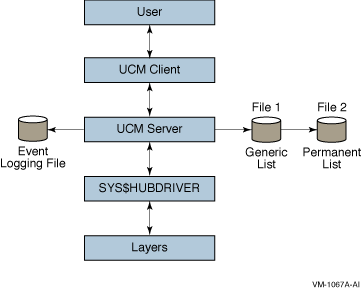
As the figure indicates, the UCM server maintains the event-logging
file and the generic and permanent list files. These files are passed
to the UCM server, which can display list files. (The types of lists
that the UCM server uses are explained in UCM Lists.) The UCM
server is in contact with the UCM driver, SYS$HUBDRIVER, which
maintains connections with other layers of the architecture.
The OpenVMS device names of USB devices are as follows:
| Device Name |
Description |
|
AGA
n
1
|
Joystick
|
|
DNA
n
1
|
Disk or other mass storage device (a pen drive, for example)
|
|
KBD
n
1
|
Keyboard
|
|
MOU
n
1
|
Mouse
|
|
TXA
n
1
|
Modem
|
|
TXB
n
1
|
Prolific driver
|
|
TXC
n
1
|
Serial port (FTDI)
|
|
TXD
n
1
|
Serial port (Edgeport/DIGI)
|
|
LPA
n
1
|
Printer driver
|
|
HID0
|
Special-case driver that users cannot access
|
|
UCE0
|
Special-case driver that works with Edgeport/DIGI
|
|
UCM0
|
Hub driver (one per system)
|
|
UGA
n
1
|
USG generic driver that can be used to support custom devices
|
1The value of n can be between 0 and 9999.
Unlike most backplane buses, the discovery of devices on a USB bus is
an asynchronous process that can take an indeterminate amount of time
to complete. The discovery of devices also requires an additional layer
of discovery beyond that provided by the OpenVMS auto-configuration in
SYSMAN. UCM supplies this secondary layer for the discovery and loading
of device drivers. The result is that although USB devices connected to
the system are discovered during a boot, the actual timing of the
discovery depends on the number and configuration of devices, as well
as other system events that can affect the timing.
If you write code or DCL procedures that expect to find or use USB
devices, you must write this code to handle cases in which the devices
might not have been discovered or configured yet, and also to handle
the case of a device that has been unplugged (which will be offline).
The code or DCL procedures, therefore, must retry or wait for the
device to appear. It must also check to ensure that the device is
connected (online).
In addition, the hub driver discovers devices plugged into the system
after the boot at runtime; UCM configures these devices. Devices that
are unplugged after being configured are set offline and made unusable
until the device is reconnected to the system.
The UCM client provides a command-line interface for you to interact
with the UCM server and to display information about devices and USB
events that have occurred.
UCM Lists
The UCM server manages a number of in-memory lists that are used to
configure USB devices:
- Generic list - Contains the device types known to
UCM; is built from the system configuration database.
- Tentative list - Contains devices that the HUB
driver has seen, but that UCM has not yet configured or made permanent.
This list is usually empty.
- Permanent list - Contains devices that UCM has
made persistent. Whenever this device is seen, it is configured and
given the same OpenVMS device name.
The following table describes UCM lists in detail:
| List |
Description |
|
Generic
|
This list contains descriptions of devices that UCM supports. The
generic list is part of the file-based device configuration information
that is maintained on the system. (See Chapter 8 of the HP OpenVMS System Manager's Manual.)
The installation process creates this list. A device that has no
matching entry in the generic list is an unknown device type and cannot
be configured.
|
|
Tentative
|
This is is a list of devices that UCM has not yet configured. Usually,
this list is empty because UCM automatically configures devices and
makes them permanent. However, if automatic loading or automatic
permanence is disabled, or if the device is excluded from loading with
the SET AUTO command, the device is put on this list. The system
manager can then display information about the device and manually add
it as a permanent device. The tentative list, which is in memory,
disappears when the server is restarted (when you enter the RELOAD
command), or when the system reboots.
|
|
Permanent
|
This list contains devices that UCM always configures if the device is
connected to the bus. The permanent list supplies a persistent name for
a USB device; that is, the name is maintained across reboots and server
restarts.
Persistent names work somewhat differently on devices that have
serial numbers from devices that do not have serial numbers:
- On a device with a serial number, a persistent name always works.
- On a device without a serial number, a name is persistent only if
you attach the device in the same place on the hub each time you attach
it.
|
A running system has only one permanent list, which UCM reads from
SYS$SYSTEM:USB$UCM_DEVICES.DAT. For most customers, this is the minimal
file that OpenVMS provides in SYS$COMMON:[SYSEXE].
Caution
Never delete USB$UCM_DEVICES.DAT. Deleting this file might result in
the inability to use your USB attached devices.
|
|