Software > OpenVMS Systems > Documentation > 82final > 6297 HP OpenVMS Systems Documentation |
HP COBOL
|
| Previous | Contents | Index |
A physical page is the paper page printed by your printer.
A logical page is conceptual, consisting of a page body and optionally a top margin, footing, and bottom margin. Figure 10-3 and Figure 10-6 illustrate the logical page structure for the conventional file report and linage file report, respectively.
The number of lines on a logical page is defined by the number of lines on the target physical page. Thus, the number of lines determines the size of the logical page. When you design a report, you must choose those lines within the logical page that are to be page headers (PH), control headers (CH), detail lines (DL), control footings (CF), and page footings (PF). Once the framework of the logical page is defined, your program must stay within those bounds; otherwise, the printed report may not contain the correct information.
You can program two types of reports: a conventional file report or a linage file report. Section 10.5 and Section 10.5.1 discuss these reports in detail.
A conventional file report is contained in a file that has sequential organization and access mode, and that contains variable-length with fixed control records. This type of report consists of one or more logical pages. The program that produces the report uses ordinary syntax for writing sequential files, for example, OPEN, WRITE...AFTER ADVANCING, and CLOSE statements. The conventional report does not use linage or Report Writer facilities.
To program a conventional report, you should understand how to do the following:
The following sections discuss these topics in detail. Additionally, Section 10.5.5 contains an example of an HP COBOL program that produces a conventional file report.
Your program specifies the format of your report. Using the report layout worksheet you created, you can write an HP COBOL program that defines the logical page area for a conventional report. Figure 10-3 shows the logical page area for a conventional report. The conventional report logical page area consists of the page areas discussed in Section 10.4.
Figure 10-3 Logical Page Area for a Conventional Report
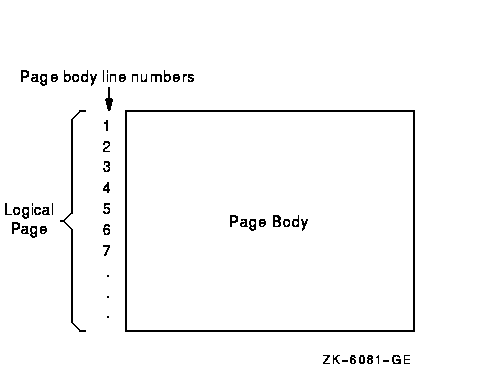
Once you have defined the logical page, you must handle vertical spacing, horizontal spacing, and the number of lines that appear on each page so that you can advance to the next logical page. The following sections discuss these subjects.
To control the horizontal spacing on a logical page, define every report item from your report layout worksheet in the Working-Storage Section of your HP COBOL program.
To control the vertical spacing on a logical page, use the WRITE statement. The WRITE statement controls whether one or more lines are skipped before or after your program writes a line of the report. For example, to print a line before advancing five lines, use the following:
WRITE... BEFORE ADVANCING 5 LINES. |
To print a line after advancing two lines, use the following:
WRITE... AFTER ADVANCING 2 LINES. |
To advance to the next logical page and position the printer to the page heading area, you must be able to track the number of lines that your program writes on a page. The HP COBOL compiler lets you control the number of lines written on a page with the WRITE statement.
The WRITE statement must appear in your Procedure Division and it should contain either the AFTER ADVANCING PAGE or BEFORE ADVANCING PAGE clause. Example 10-3 demonstrates the use of the WRITE statement with the AFTER ADVANCING PAGE clause.
The next two sections discuss how to handle a page-overflow condition and how to use a line counter to keep track of the number of lines your program writes on a logical page.
A page-overflow condition occurs when your program writes more lines than the logical page can accommodate. This normal condition lets your program know when to execute its top-of-page routines. Top-of-page routines should contain WRITE statements with either the AFTER ADVANCING PAGE or BEFORE ADVANCING PAGE clause.
These statements determine when a report's logical page is full, and when the program prints the last line on a logical page (if you do not want to use all the lines on a page). Example 10-2 shows two methods that check for the page-overflow condition:
In either case, the AFTER ADVANCING PAGE clause in the A901-HEADER-ROUTINE and A902-HEADER-ROUTINE paragraphs generates the characters needed for the printer to position itself at the top of the next page heading area.
| Example 10-2 Checking for the Page-Overflow Condition |
|---|
.
.
.
PROCEDURE DIVISION.
A000-BEGIN.
.
.
.
A100-FIRST-REPORT-ROUTINES.
*
* A901-HEADER-ROUTINE executes whenever the number of lines written exceeds
* the number of lines on the 66-line default logical page.
*
WRITE A-LINE1 AFTER ADVANCING 2 LINES.
ADD 2 TO REPORT1-LINE-COUNT.
IF REPORT1-LINE-COUNT > 65 PERFORM A901-HEADER-ROUTINE.
.
.
.
A500-SECOND-REPORT-ROUTINES.
*
* This routine uses only the first 50 lines of the 66-line report.
*
WRITE A-LINE2 AFTER ADVANCING 2 LINES.
ADD 2 TO REPORT2-LINE-COUNT.
IF REPORT2-LINE-COUNT IS GREATER THAN 50
PERFORM A902-HEADER-ROUTINE.
.
.
.
A901-HEADER-ROUTINE.
WRITE A-LINE1 FROM REPORT1-HEADER-LINE-1 AFTER ADVANCING PAGE.
MOVE 0 TO REPORT1-LINE-COUNT.
ADD 1 TO REPORT1-LINE-COUNT.
.
.
.
A902-HEADER-ROUTINE.
WRITE A-LINE2 FROM REPORT2-HEADER-LINE-1 AFTER ADVANCING PAGE.
MOVE 0 TO REPORT2-LINE-COUNT.
ADD 1 TO REPORT2-LINE-COUNT.
.
.
.
|
Although the WRITE statement allows you to check for a page-overflow condition, you can also use a line counter that tracks the number of lines that appear on a page. Section 10.5.3.2 describes this in more detail.
A line counter is another method of tracking the number of lines that appear on a page. If you define a line counter in the Working-Storage Section of your program, each time a line is written or skipped the line counter value is incremented by one.
Your program should contain a routine that checks the line counter value before it writes or skips the next line. If the value is less than the limit you have set, it writes or skips. If the value equals or exceeds the limit you have set, the program executes header routines that allow it to advance to the next logical page.
When you are ready to print your report, you must ensure that your system's line printer can accommodate the page size or form of your report. If the printer uses a different page size or form, contact your system manager. The system manager can change the page or form size to accommodate your report.
Section 10.7 describes the different modes for printing a report.
Example 10-3 shows an HP COBOL program that produces two reports from the same input file.
| Example 10-3 Page Advancing and Line Skipping |
|---|
IDENTIFICATION DIVISION.
PROGRAM-ID. REP01.
ENVIRONMENT DIVISION.
INPUT-OUTPUT SECTION.
FILE-CONTROL.
SELECT INPUT-FILE ASSIGN TO "REPIN.DAT".
SELECT FORM1-REPORT ASSIGN TO "FORM1.DAT".
SELECT FORM2-REPORT ASSIGN TO "FORM2.DAT".
DATA DIVISION.
FILE SECTION.
FD INPUT-FILE.
01 INPUT-RECORD.
02 I-NAME.
03 I-FIRST PIC X(10).
03 I-MID PIC X.
03 I-LAST PIC X(15).
02 I-ADDRESS.
03 I-STREET PIC X(20).
03 I-CITY PIC X(15).
03 I-STATE PIC XX.
03 I-ZIP PIC 99999.
FD FORM1-REPORT.
01 FORM1-PRINT-LINE PIC X(80).
FD FORM2-REPORT.
01 FORM2-PRINT-LINE PIC X(80).
WORKING-STORAGE SECTION.
01 END-OF-FILE PIC X VALUE SPACE.
01 MAX-LINES-ON-FORM2 PIC 99 VALUE 55.
01 FORM2-LINE-COUNTER PIC 99 VALUE 00.
01 PAGE-NO PIC 99999 VALUE 0.
01 FORM1-LINE-3.
02 PIC X(9) VALUE SPACES.
02 FORM1-LAST PIC X(15).
01 FORM1-LINE-13.
02 PIC X(4) VALUE SPACES.
02 FORM1-NAME PIC X(26).
01 FORM1-LINE-14.
02 PIC X(4) VALUE SPACES.
02 FORM1-STREET PIC X(20).
01 FORM1-LINE-15.
02 PIC X(4) VALUE SPACES.
02 FORM1-CITY PIC X(15).
02 PIC X VALUE SPACE.
02 FORM1-STATE PIC XX.
02 PIC X VALUE SPACE.
02 FORM1-ZIP PIC 99999.
01 FORM2-HEADER-1.
02 PIC X(15) VALUE SPACES.
02 PIC X(30) VALUE " PERSONNEL MASTER LISTING ".
02 PIC X(10) VALUE SPACES.
02 PIC XXXXX VALUE "Page ".
02 F2H-PAGE PIC ZZZZZ.
01 FORM2-HEADER-2.
02 PIC X(15) VALUE SPACES.
02 PIC X(30) VALUE "**** COMPANY CONFIDENTIAL ****".
PROCEDURE DIVISION.
A000-BEGIN.
OPEN INPUT INPUT-FILE
OUTPUT FORM1-REPORT
FORM2-REPORT.
PERFORM A900-PRINT-HEADERS-ROUTINE.
PERFORM A100-PRINT-REPORTS UNTIL END-OF-FILE = "Y".
CLOSE INPUT-FILE
FORM1-REPORT
FORM2-REPORT.
DISPLAY "END OF JOB".
STOP RUN.
A100-PRINT-REPORTS.
READ INPUT-FILE AT END MOVE "Y" TO END-OF-FILE.
IF END-OF-FILE NOT = "Y"
PERFORM A200-PRINT-REPORTS.
A200-PRINT-REPORTS.
IF FORM2-LINE-COUNTER IS GREATER THAN MAX-LINES-ON-FORM2
PERFORM A900-PRINT-HEADERS-ROUTINE.
WRITE FORM2-PRINT-LINE FROM INPUT-RECORD
AFTER ADVANCING 2 LINES.
ADD 2 TO FORM2-LINE-COUNTER.
MOVE I-LAST TO FORM1-LAST.
WRITE FORM1-PRINT-LINE FROM FORM1-LINE-3
AFTER ADVANCING 3 LINES.
MOVE I-NAME TO FORM1-NAME.
WRITE FORM1-PRINT-LINE FROM FORM1-LINE-13
AFTER ADVANCING 10 LINES.
MOVE I-STREET TO FORM1-STREET.
WRITE FORM1-PRINT-LINE FROM FORM1-LINE-14.
MOVE I-CITY TO FORM1-CITY.
MOVE I-STATE TO FORM1-STATE.
MOVE I-ZIP TO FORM1-ZIP.
WRITE FORM1-PRINT-LINE FROM FORM1-LINE-15.
A900-PRINT-HEADERS-ROUTINE.
*
* This routine generates a form feed, writes two lines,
* skips two lines, then resets the line counter to 4 to
* indicate used lines on the current logical page.
* Line 5 on this page is the next print line.
*
ADD 1 TO PAGE-NO.
MOVE PAGE-NO TO F2H-PAGE.
WRITE FORM2-PRINT-LINE FROM FORM2-HEADER-1
AFTER ADVANCING PAGE.
WRITE FORM2-PRINT-LINE FROM FORM2-HEADER-2
BEFORE ADVANCING 2.
MOVE 4 TO FORM2-LINE-COUNTER.
|
| Previous | Next | Contents | Index |